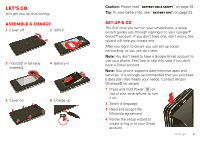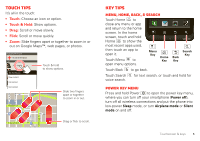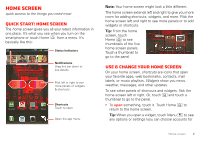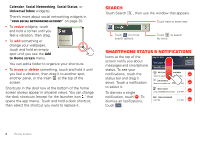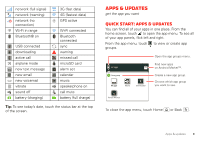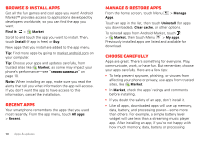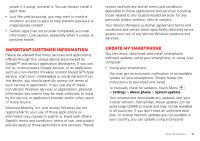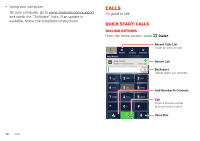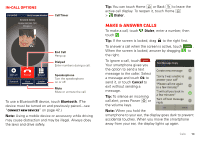Motorola DROID BIONIC by Verizon User Guide - Page 10
Search, Smartphone status & notifications - on verizon
 |
View all Motorola DROID BIONIC by manuals
Add to My Manuals
Save this manual to your list of manuals |
Page 10 highlights
Calendar, Social Networking, Social Status, or Universal Inbox widgets). There's more about social networking widgets in "Your social networking account" on page 20. • To resize widgets, touch and hold a corner until you feel a vibration, then drag. • To add something or change your wallpaper, touch and hold an empty spot until you see the Add to Home screen menu. 8 THU JUL Kristine Kelley N3pomt even ready to gBoudbgaectk Mtoesecthinogol You can add a folder to organize your shortcuts. • To move or delete something, touch and hold it until you feel a vibration, then drag it to another spot, another panel, or the trash at the top of the screen. Shortcuts in the dock row at the bottom of the home screen always appear in all panel views. You can change the dock shortcuts (except for the launcher icon that opens the app menu). Touch and hold a dock shortcut, then select the shortcut you want to replace it. Search Touch Search , then use the window that appears. Touch here to enter text. Touch for more search options. Touch to search by voice. Smartphone status & notifications Icons at the top of the screen notify you about messages and smartphone status. To see your notifications, touch the status bar and drag it down. Touch a notification to select it. To dismiss a single notification, touch . To dismiss all notifications, touch . Clear July 31, 2011 11:23 Verizon Wireless Clear Notifications Wi-Fi networks available Select to open Preferred N/W Finder Jim Somers Meet me outside the... 2:47 PM New email [email protected](2) 2:45 PM New voicemail Dial *86 2:41 PM 8 Home screen