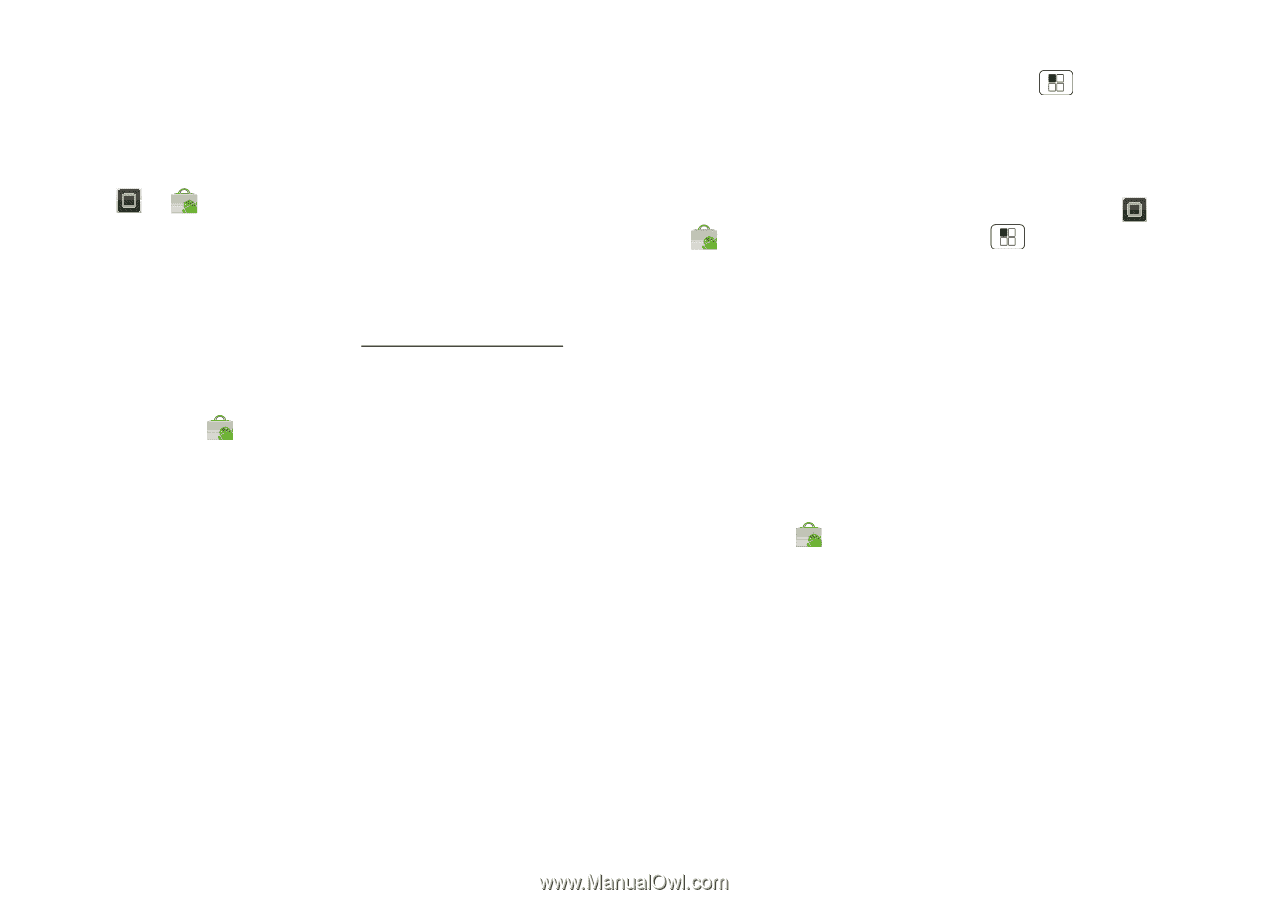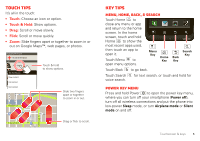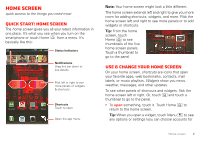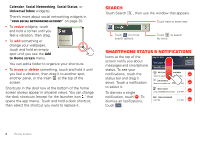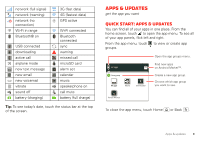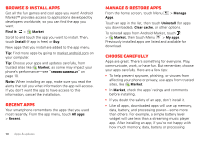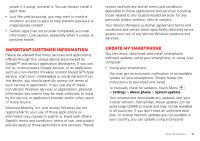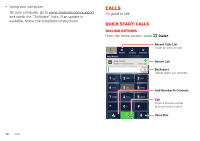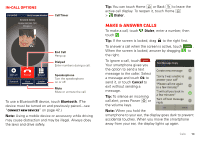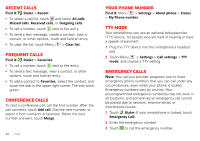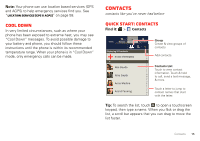Motorola DROID BIONIC by Verizon User Guide - Page 12
Browse & install apps, Recent apps, Manage & restore apps, Choose carefully
 |
View all Motorola DROID BIONIC by manuals
Add to My Manuals
Save this manual to your list of manuals |
Page 12 highlights
Browse & install apps Get all the fun games and cool apps you want! Android Market™ provides access to applications developed by developers worldwide, so you can find the app you want. Find it: > Market Scroll to and touch the app you want to install. Then, touch Install (if app is free) or Buy. New apps that you install are added to the app menu. Tip: Find more apps by going to market.android.com on your computer. Tip: Choose your apps and updates carefully, from trusted sites like Market, as some may impact your phone's performance-see "Choose carefully" on page 10. Note: When installing an app, make sure you read the alerts that tell you what information the app will access. If you don't want the app to have access to this information, cancel the installation. Recent apps Your smartphone remembers the apps that you used most recently. From the app menu, touch All apps > Recent. 10 Apps & updates Manage & restore apps From the home screen, touch Menu Apps. > Manage Touch an app in the list, then touch Uninstall (for apps you downloaded), Clear cache, or other options. To reinstall apps from Android Market, touch > Market, then touch Menu > My apps. Previously installed apps are listed and available for download. Choose carefully Apps are great. There's something for everyone. Play, communicate, work, or have fun. But remember, choose your apps carefully. Here are a few tips: • To help prevent spyware, phishing, or viruses from affecting your phone or privacy, use apps from trusted sites, like Market. • In Market, check the apps' ratings and comments before installing. • If you doubt the safety of an app, don't install it. • Like all apps, downloaded apps will use up memory, data, battery, and processing power-some more than others. For example, a simple battery level widget will use less than a streaming music player app. After installing an app, if you're not happy with how much memory, data, battery or processing