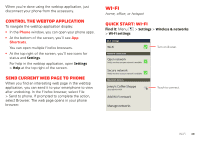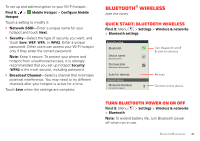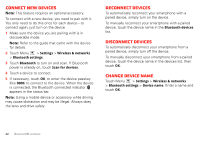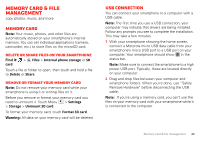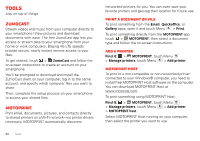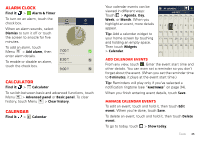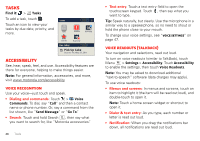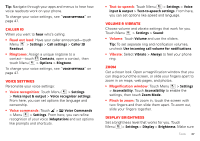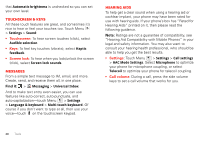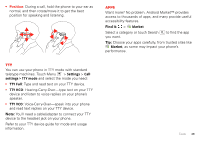Motorola DROID BIONIC by Verizon User Guide - Page 46
Tools - - 4g lte
 |
View all Motorola DROID BIONIC by manuals
Add to My Manuals
Save this manual to your list of manuals |
Page 46 highlights
Tools stay on top of things ZumoCast Stream videos and music from your computer directly to your smartphone! View pictures and download documents with ease. The free ZumoCast app lets you access or stream data to your smartphone from your home or work computers. Blazing 4G LTE speeds provide secure, nearly instant remote access to your files. To get started, touch > ZumoCast and follow the on-screen instructions to create an account on your smartphone. You'll be prompted to download and install the ZumoCast client on your computer, log in to the same account, and specify which computer files you want to share. Then, complete the setup process on your smartphone to access your shared files. MOTOPRINT Print email, documents, pictures, and contacts directly to shared printers on a Wi-Fi network-no printer drivers necessary. MOTOPRINT automatically discovers 44 Tools networked printers for you. You can even save your favorite printers and geo-tag their location for future use. Print a document or file To print something from the Email, Quickoffice, or Gallery apps, open it and touch Menu > Print. To print something directly from the MOTOPRINT app, touch > MOTOPRINT, then select a document type and follow the on-screen instructions. Add a printer Find it: > MOTOPRINT, touch Menu > Manage printers, touch Menu > Add printer MOTOPRINT host To print to a non-compatible or non-networked printer connected to your Windows® computer, you need to install free MOTOPRINT Host software on the computer. You can download MOTOPRINT Host at www.motorola.com. To print something using MOTOPRINT Host: Find it: > MOTOPRINT, touch Menu > Manage printers, touch Menu > Add printer > MOTOPRINT host Select MOTOPRINT Host running on your computer, then select the printer you want to use.