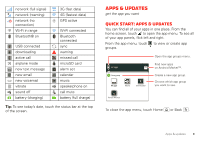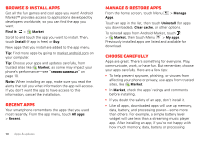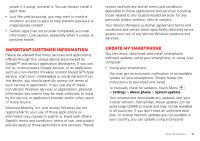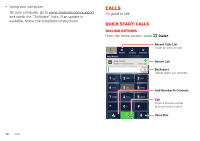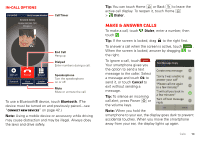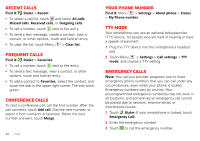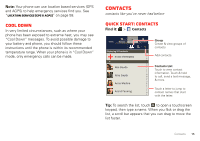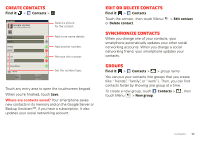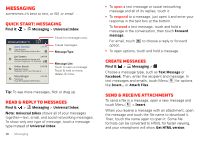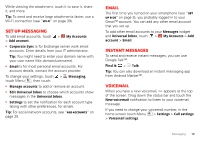Motorola DROID BIONIC by Verizon User Guide - Page 16
Recent calls, Frequent calls, Conference calls, Your phone number, TTY mode, Emergency calls
 |
View all Motorola DROID BIONIC by manuals
Add to My Manuals
Save this manual to your list of manuals |
Page 16 highlights
Recent calls Find it: Dialer > Recent • To select a call list, touch and select All calls, Missed calls, Received calls, or Outgoing calls. • To call a number, touch next to the entry. • To send a text message, create a contact, view a contact, or other options, touch and hold an entry. • To clear the list, touch Menu > Clear list. Frequent calls Find it: Dialer > Favorites • To call a number, touch next to the entry. • To send a text message, view a contact, or other options, touch and hold an entry. • To add a contact to Favorites, select the contact, and touch the star in the upper right corner. The star turns green. Conference calls To start a conference call, call the first number. After the call connects, touch Add call. Dial the next number, or select it from contacts or favorites. When the next number answers, touch Merge. 14 Calls Your phone number Find it: Menu > Settings > About phone > Status > My Phone number TTY mode Your smartphone can use an optional teletypewriter (TTY) device, for people who are hard of hearing or have a speech impairment. 1 Plug the TTY device into the smartphone's headset jack. 2 Touch Menu > Settings > Call settings > TTY mode, and choose a TTY setting. Emergency calls Note: Your service provider programs one or more emergency phone numbers that you can call under any circumstances, even when your phone is locked. Emergency numbers vary by country. Your pre-programmed emergency number(s) may not work in all locations, and sometimes an emergency call cannot be placed due to network, environmental, or interference issues. 1 Touch Dialer (if your smartphone is locked, touch Emergency Call). 2 Enter the emergency number. 3 Touch to call the emergency number.