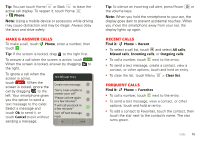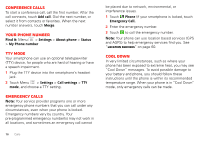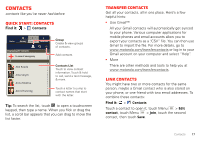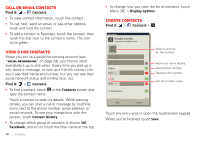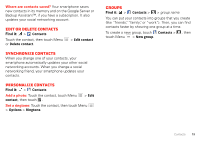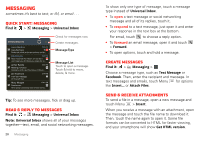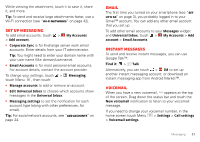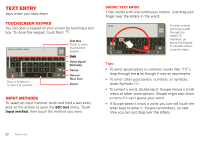Motorola DROID RAZR by MOTOROLA User Guide - Page 22
Messaging, Quick start: Messaging, Read & reply to messages, Create messages - 14
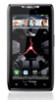 |
View all Motorola DROID RAZR by MOTOROLA manuals
Add to My Manuals
Save this manual to your list of manuals |
Page 22 highlights
Messaging sometimes it's best to text, or IM, or email . . . Quick start: Messaging Find it: > Messaging > Universal Inbox Universal Inbox (14) Anna Medina 7:39 PM Copy Revisions Please take a look at the new revisions and let... Jim Somers 5:47 PM Meet me outside the theater at 8 and don't don't forget your ID. Would you maybe like to... Arther Bando 2:45 PM Meeting invitation Meeting is set for next Thursday at 10:00 am... Jon Anderson Your last message I'm fine with that. 2:19 PM Mary Morgan 11:41 AM Freelancers We're going to need help with the new interns... Check for messages now. Create messages. Message Type Message List Touch to open a message. Touch & hold to move, delete, & more. Tip: To see more messages, flick or drag up. Read & reply to messages Find it: > Messaging > Universal Inbox Note: Universal Inbox shows all of your messages together-text, email, and social networking messages. 20 Messaging To show only one type of message, touch a message type instead of Universal Inbox. • To open a text message or social networking message and all of its replies, touch it. • To respond to a text message, just open it and enter your response in the text box at the bottom. For email, touch to choose a reply option. • To forward an email message, open it and touch > Forward. • To open options, touch and hold a message. Create messages Find it: > Messaging > Choose a message type, such as Text Message or Facebook. Then, enter the recipient and message. In text messages and emails, touch Menu for options like Insert... or Attach Files. Send & receive attachments To send a file in a message, open a new message and touch Menu > Insert. When you receive a message with an attachment, open the message and touch the file name to download it. Then, touch the name again to open it. Some file formats can be converted to HTML for faster viewing, and your smartphone will show Get HTML version.