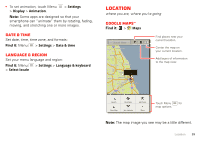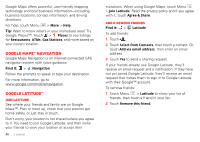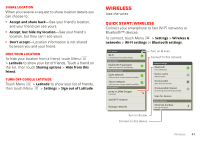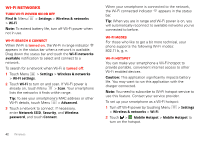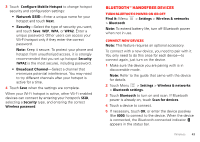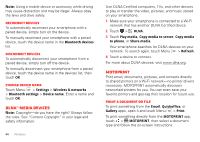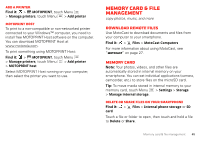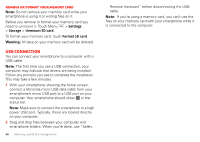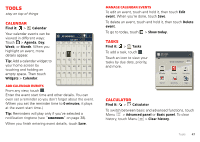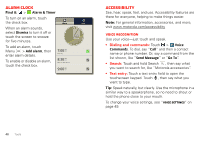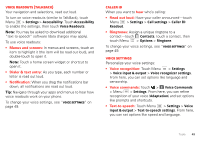Motorola DROID RAZR by MOTOROLA User Guide - Page 46
DLNA™ media devices, MOTOPRINT, Reconnect devices, Change device name, Print a document or file
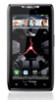 |
View all Motorola DROID RAZR by MOTOROLA manuals
Add to My Manuals
Save this manual to your list of manuals |
Page 46 highlights
Note: Using a mobile device or accessory while driving may cause distraction and may be illegal. Always obey the laws and drive safely. Reconnect devices To automatically reconnect your smartphone with a paired device, simply turn on the device. To manually reconnect your smartphone with a paired device, touch the device name in the Bluetooth devices list. Disconnect devices To automatically disconnect your smartphone from a paired device, simply turn off the device. To manually disconnect your smartphone from a paired device, touch the device name in the devices list, then touch OK. Change device name Touch Menu > Settings > Wireless & networks > Bluetooth settings > Device name. Enter a name and touch OK. DLNA™ media devices Note: Copyright-do you have the right? Always follow the rules. See "Content Copyright" in your legal and safety information. 44 Wireless Use DLNA Certified computers, TVs, and other devices to play or transfer the video, pictures, and music stored on your smartphone. 1 Make sure your smartphone is connected to a Wi-Fi network that has another DLNA Certified device. 2 Touch > DLNA. 3 Touch Play media, Copy media to server, Copy media to phone, or Share media. Your smartphone searches for DLNA devices on your network. To search again, touch Menu > Refresh. 4 Touch a device to connect. For more about DLNA devices, visit www.dlna.org. MOTOPRINT Print email, documents, pictures, and contacts directly to shared printers on a Wi-Fi network-no printer drivers necessary. MOTOPRINT automatically discovers networked printers for you. You can even save your favorite printers and geo-tag their location for future use. Print a document or file To print something from the Email, Quickoffice, or Gallery apps, open it and touch Menu > Print. To print something directly from the MOTOPRINT app, touch > MOTOPRINT, then select a document type and follow the on-screen instructions.