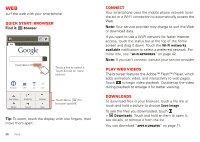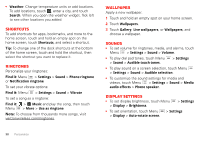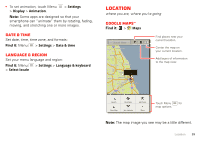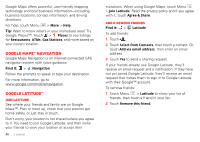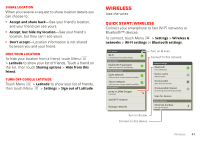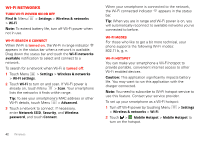Motorola DROID RAZR by MOTOROLA User Guide - Page 39
Personalize, Browser options, YouTube™, Widgets
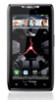 |
View all Motorola DROID RAZR by MOTOROLA manuals
Add to My Manuals
Save this manual to your list of manuals |
Page 39 highlights
Browser options Touch Menu to see browser options: Options New window Bookmarks Windows Refresh Forward Open a new browser window. See your bookmarks. View open browser windows. Reload the current page. Go forward through viewed pages (touch Back to go back). More View additional browser options. YouTube™ Share videos with YouTube users everywhere. You don't need a YouTube account to browse and view videos. Find it: > YouTube Note: If you want a YouTube account, go to www.youtube.com. To create an account or sign in, touch Menu > My account. To Browse or Upload videos, touch Menu . Personalize add your personal touch Widgets Add widgets 1 Touch and hold an empty spot on your home screen. Tip: Flick left or right to see other panels. 2 Touch Widgets and choose a widget. Set up widgets You can customize some widgets. Touch a widget to open it, then touch Menu . Your home screen may already have these widgets: • Universal Inbox: Change the widget name or choose how long it shows new messages. To add email accounts, "Set up messaging" on page 21. • Music: Set this widget to an artist, album, song, playlist, genre, or just touch Menu > Shuffle all. There's more about "Music" on page 32. • News: Change the widget name, choose how long it shows new stories, or choose a news source. To choose a source, touch , then choose preset Bundles or Channels, or choose Custom to enter a URL for a Webpage or an RSS feed. Personalize 37