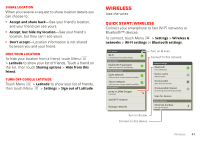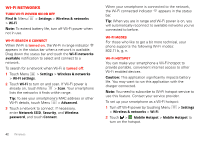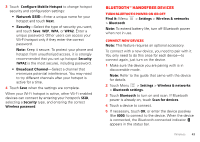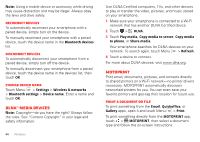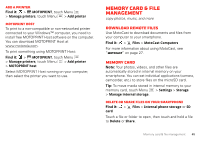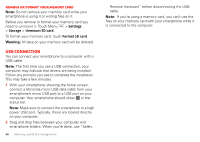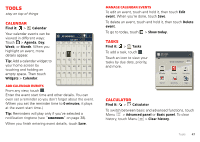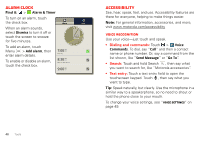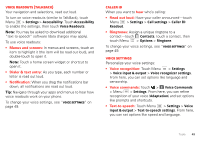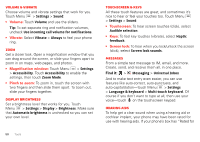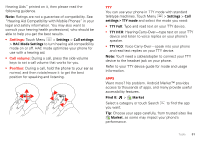Motorola DROID RAZR by MOTOROLA User Guide - Page 48
USB connection, Remove or format your memory card
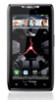 |
View all Motorola DROID RAZR by MOTOROLA manuals
Add to My Manuals
Save this manual to your list of manuals |
Page 48 highlights
Remove or format your memory card Note: Do not remove your memory card while your smartphone is using it or writing files on it. Before you remove or format your memory card you need to unmount it. Touch Menu > Settings > Storage > Unmount SD card. To format your memory card, touch Format SD card. Warning: All data on your memory card will be deleted. USB connection You can connect your smartphone to a computer with a USB cable. Note: The first time you use a USB connection, your computer may indicate that drivers are being installed. Follow any prompts you see to complete the installation. This may take a few minutes. 1 With your smartphone showing the home screen, connect a Motorola micro USB data cable from your smartphone's micro USB port to a USB port on your computer. Your smartphone should show in the status bar. Note: Make sure to connect the smartphone to a high power USB port. Typically, these are located directly on your computer. 2 Drag and drop files between your computer and smartphone folders. When you're done, use "Safely 46 Memory card & file management Remove Hardware" before disconnecting the USB cable. Note: If you're using a memory card, you can't use the files on your memory card with your smartphone while it is connected to the computer.