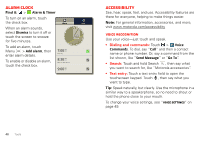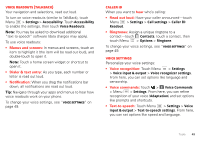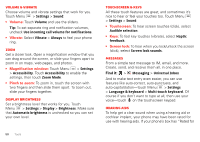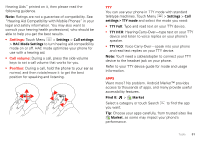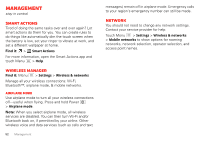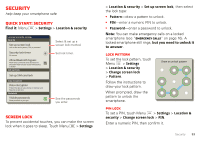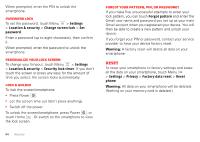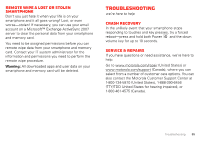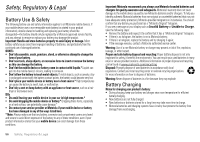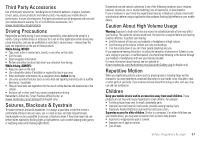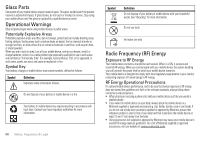Motorola DROID RAZR by MOTOROLA User Guide - Page 55
Security, Quick start: Security, Screen lock
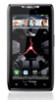 |
View all Motorola DROID RAZR by MOTOROLA manuals
Add to My Manuals
Save this manual to your list of manuals |
Page 55 highlights
Security help keep your smartphone safe Quick start: Security Find it: Menu > Settings > Location & security Location & security settings Security Set up screen lock Lock screen with a pattern, PIN, or password Security lock timer 20 minutes Allow Bluetooth bypass Allow Voice Commands to be launched via Bluetooth Multi-Function button while device is locked SIM card lock Set up SIM card lock Data encryption Data encryption Protect the data on your phone or memory card. Requires screen lock Passwords Visible passwords Show password as you type. Select & set up a screen lock method. Set lock timer. See the passwords you enter. Screen lock To prevent accidental touches, you can make the screen lock when it goes to sleep. Touch Menu > Settings > Location & security > Set up screen lock, then select the lock type: • Pattern-draw a pattern to unlock. • PIN-enter a numeric PIN to unlock. • Password-enter a password to unlock. Note: You can make emergency calls on a locked smartphone (see "Emergency calls" on page 16). A locked smartphone still rings, but you need to unlock it to answer. Lock pattern To set the lock pattern, touch Menu > Settings > Location & security > Change screen lock > Pattern. Follow the instructions to draw your lock pattern. When prompted, draw the pattern to unlock the smartphone. Draw an unlock pattern PIN lock To set a PIN, touch Menu > Settings > Location & security > Change screen lock > PIN. Enter a numeric PIN, then confirm it. Security 53