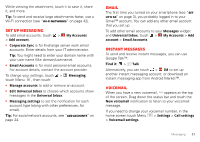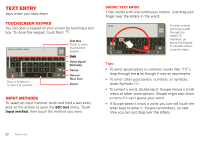Motorola DROID RAZR by MOTOROLA User Guide - Page 28
Webtop application, Quick start: Webtop, Connect the webtop application - mobility
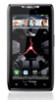 |
View all Motorola DROID RAZR by MOTOROLA manuals
Add to My Manuals
Save this manual to your list of manuals |
Page 28 highlights
Webtop application smart mobile computing Quick start: Webtop Browse, or use web apps, on a large screen in a full Firefox™ browser. Create and share documents, spreadsheets, and presentations with online tools like Google Docs. To open the webtop application, connect your smartphone to an HD display or monitor using a dock accessory (sold separately). Optional LapDock or HD Dock LapDock Display, HDTV, or Monitor Mobile View App Tray 26 Webtop application Account Manager Full Desktop Browser Connect the webtop application Connect your smartphone to the Motorola Lapdock™ 100 or Lapdock 500 Pro to automatically launch the webtop application. Connect your smartphone to an HD display using the HD Dock, HD Station, or Adapter for webtop application, then choose the webtop application from the application menu. When you're done using the webtop application, just disconnect your phone from the accessory. Control the webtop application To navigate the webtop application display: • In the Phone window, you can open your phone apps. • At the bottom of the screen, you'll see App Shortcuts. You can open multiple Firefox browsers. • At the top right of the screen, you'll see icons for status and Settings. For help in the webtop application, open Settings > Help at the top right of the screen.