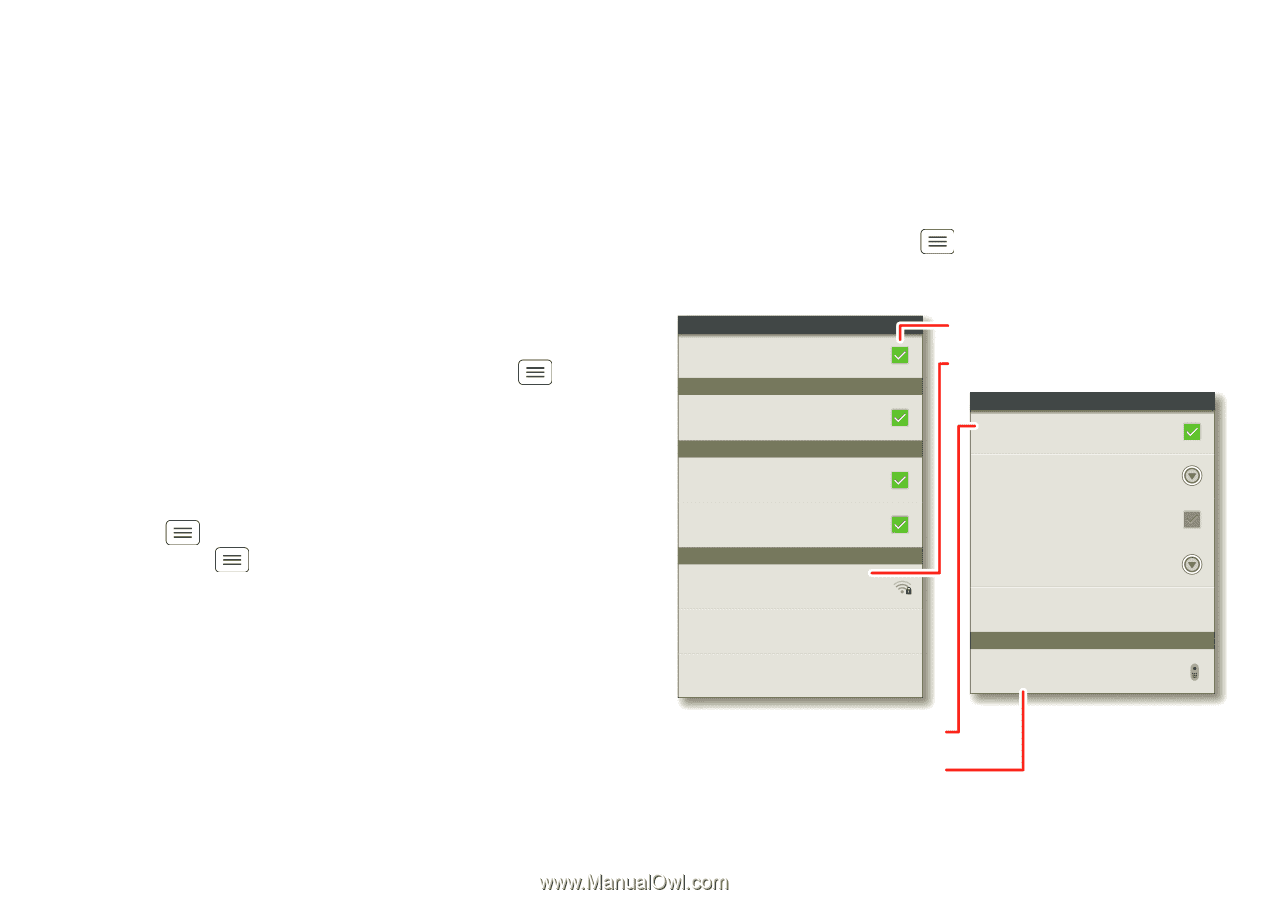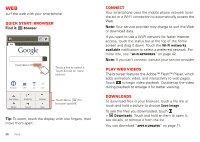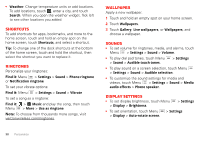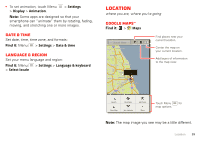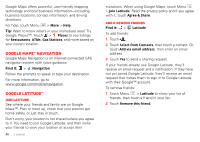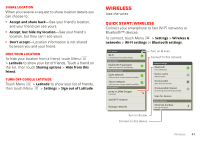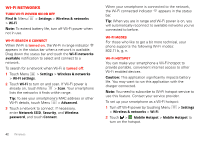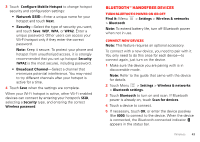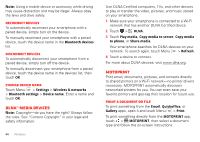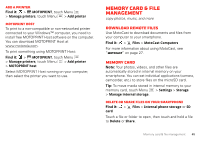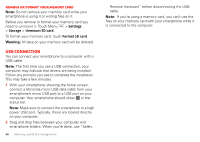Motorola DROID RAZR by MOTOROLA User Guide - Page 43
Wireless, Quick start: Wireless
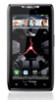 |
View all Motorola DROID RAZR by MOTOROLA manuals
Add to My Manuals
Save this manual to your list of manuals |
Page 43 highlights
Share location When you receive a request to share location details you can choose to: • Accept and share back-See your friend's location, and your friend can see yours. • Accept, but hide my location-See your friend's location, but they can't see yours. • Don't accept-Location information is not shared between you and your friend. Hide your location To hide your location from a friend, touch Menu > Latitude to show your list of friends. Touch a friend on the list, then touch Sharing options > Hide from this friend. Turn off Google Latitude Touch Menu > Latitude to show your list of friends, then touch Menu > Settings > Sign out of Latitude. Wireless lose the wires Quick start: Wireless Connect your smartphone to fast Wi-Fi networks or Bluetooth™ devices. To connect, touch Menu > Settings > Wireless & networks > Wi-Fi settings or Bluetooth settings. Wi-Fi settings Wi-Fi Connected to Jenny's Coffee Shoppe Wi-Fi autostart Enable Wi-Fi autostart Allow me to start Wi-Fi automatically Network notification Open network Notify me when an open network is available Secure network Notify me when a secure network is available Wi-Fi networks Jenny's Coffee Shoppe Connected Add Wi-Fi network Manage networks Turn on & scan. Connect to this network. Bluetooth settings Bluetooth Turn on Bluetooth Device name Motorola Phone Discoverable Make device discoverable Discoverable timeout Set how long device will be discoverable Scan for devices Bluetooth devices Motorola handset Pair with this device Turn on & scan. Connect to this device. Wireless 41