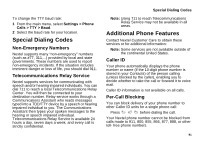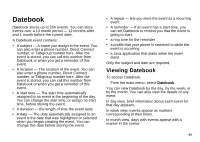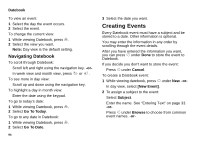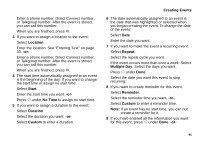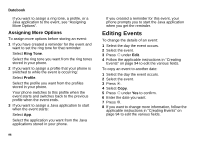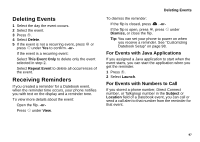Motorola I730 User Guide - Page 106
Assigning More Options, Editing Events
 |
View all Motorola I730 manuals
Add to My Manuals
Save this manual to your list of manuals |
Page 106 highlights
Datebook If you want to assign a ring tone, a profile, or a Java application to the event, see "Assigning More Options". Assigning More Options To assign more options before storing an event: 1 If you have created a reminder for the event and want to set the ring tone for that reminder: Select Ring Tone. Select the ring tone you want from the ring tones stored in your phone. 2 If you want to assign a profile that your phone is switched to while the event is occurring: Select Profile. Select the profile you want from the profiles stored in your phone. Your phone switches to this profile when the event starts and switches back to the previous profile when the event ends. 3 If you want to assign a Java application to start when the event starts: Select App. Select the application you want from the Java applications stored in your phone. 96 If you created a reminder for this event, your phone prompts you to start the Java application when you get the reminder. Editing Events To change the details of an event: 1 Select the day the event occurs. 2 Select the event. 3 Press A under Edit. 4 Follow the applicable instructions in "Creating Events" on page 94 to edit the various fields. To copy an event to another date: 1 Select the day the event occurs. 2 Select the event. 3 Press m. 4 Select Copy. 5 Press A under Yes to confirm. 6 Enter the date you want. 7 Press O. 8 If you want to change more information, follow the applicable instructions in "Creating Events" on page 94 to edit the various fields.