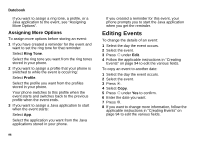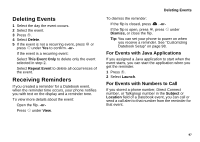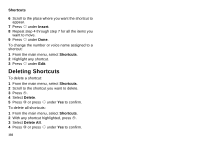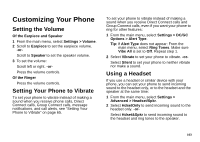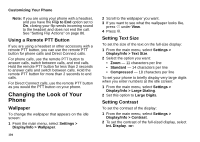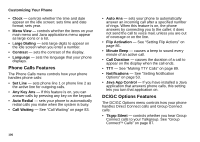Motorola I730 User Guide - Page 111
Shortcuts, Creating a Shortcut
 |
View all Motorola I730 manuals
Add to My Manuals
Save this manual to your list of manuals |
Page 111 highlights
Shortcuts Shortcuts lets you access most menu options by pressing a number on your keypad or saying the voice name of the shortcut. You create the shortcut and then use it to take you to that screen any time. Creating a Shortcut 1 Go to the menu item you want to create a shortcut for. For example, if you want to create a shortcut to the screen for creating a new Contacts entry: From the main menu, select Contacts, then highlight [New Contact]. 2 Press and hold m until a confirmation screen appears. 3 Press O or press A under Yes. 4 Select Key. 5 Press the number key you want to assign to the shortcut. 6 Press O. 7 If you want to record a voice name for the shortcut: Select Voice. As directed by the screen prompts, say and repeat the name you want to assign to the number. Speak clearly into the microphone. 8 Press A under Done. Using a Shortcut If you know the shortcut number: 1 From the idle screen, press m. 2 On your keypad, press the number assigned to the shortcut. If you do not know the shortcut number: 1 From the main menu, select Shortcuts. 2 Scroll to the shortcut you want to use. -or- If you assigned a voice name to the shortcut: Press and hold t. Say the voice name into your phone. The shortcut with that voice name is then highlighted. 3 Press O. Editing a Shortcut To change the number assigned to a shortcut: 1 From the main menu, select Shortcuts. 2 With any shortcut highlighted, press m. 3 Select Reorder. 4 Highlight the shortcut you want to move. 5 Press A under Grab. 101