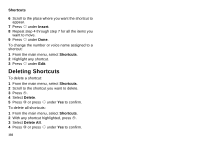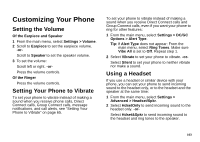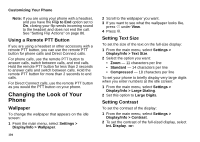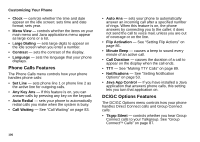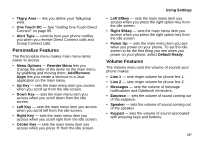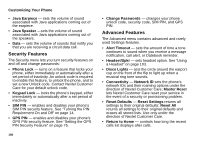Motorola I730 User Guide - Page 114
Using a Remote PTT Button, Changing the Look of Your Phone, Wallpaper, Setting Text Size
 |
View all Motorola I730 manuals
Add to My Manuals
Save this manual to your list of manuals |
Page 114 highlights
Customizing Your Phone Note: If you are using your phone with a headset, and you have the Flip to End option set to On, closing your flip sends incoming sound to the headset and does not end the call. See "Setting Flip Actions" on page 86. Using a Remote PTT Button If you are using a headset or other accessory with a remote PTT button, you can use the remote PTT button for phone calls and Direct Connect calls. For phone calls, use the remote PTT button to answer calls, switch between calls, and end calls. Hold the remote PTT button for less than 2 seconds to answer calls and switch between calls. Hold the remote PTT button for more than 2 seconds to end calls. For Direct Connect calls, use the remote PTT button as you would the PTT button on your phone. Changing the Look of Your Phone Wallpaper To change the wallpaper that appears on the idle screen: 1 From the main menu, select Settings > Display/Info > Wallpaper. 104 2 Scroll to the wallpaper you want. 3 If you want to see what the wallpaper looks like, press A under View. 4 Press O. Setting Text Size To set the size of the text on the full-size display: 1 From the main menu, select Settings > Display/Info > Text Size. 2 Select the option you want: • Zoom - 11 characters per line • Standard - 14 characters per line • Compressed - 18 characters per line To set your phone to briefly display very large digits when you enter numbers at the idle screen: 1 From the main menu, select Settings > Display/Info > Large Dialing. 2 Set this option to Large Digits. Setting Contrast To set the contrast of the display: 1 From the main menu, select Settings > Display/Info > Contrast. 2 To set the contrast of the full-sized display, select Int. Display. -or-