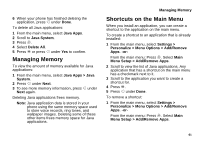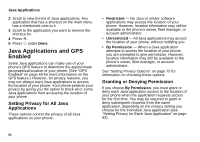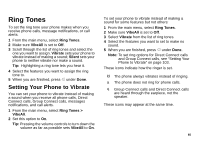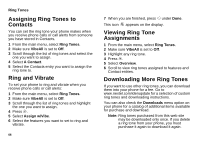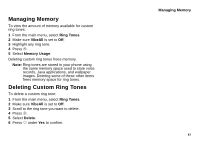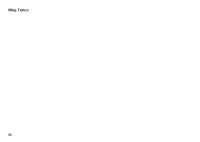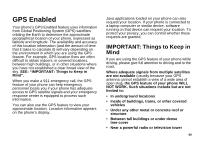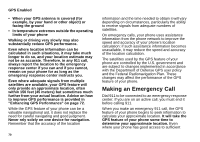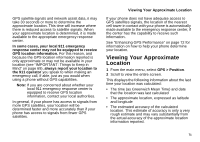Motorola I730 User Guide - Page 76
Assigning Ring Tones to Contacts, Ring and Vibrate, Viewing Ring Tone Assignments
 |
View all Motorola I730 manuals
Add to My Manuals
Save this manual to your list of manuals |
Page 76 highlights
Ring Tones Assigning Ring Tones to Contacts You can set the ring tone your phone makes when you receive phone calls or call alerts from someone you have stored in Contacts. 1 From the main menu, select Ring Tones. 2 Make sure VibeAll is set to Off. 3 Scroll through the list of ring tones and select the one you want to assign. 4 Select A Contact. 5 Select the Contacts entry you want to assign the ring tone to. Ring and Vibrate To set your phone to ring and vibrate when you receive phone calls or call alerts: 1 From the main menu, select Ring Tones. 2 Make sure VibeAll is set to Off. 3 Scroll through the list of ring tones and highlight the one you want to assign. 4 Press m. 5 Select Assign w/Vibe. 6 Select the features you want to set to ring and vibrate. 66 7 When you are finished, press A under Done. This icon S appears on the display. Viewing Ring Tone Assignments 1 From the main menu, select Ring Tones. 2 Make sure VibeAll is set to Off. 3 Highlight any ring tone. 4 Press m. 5 Select Overview. 6 Scroll to view ring tones assigned to features and Contact entries. Downloading More Ring Tones If you want to use other ring tones, you can download them into your phone for a fee. Go to www.nextel.com/idenupdate for a selection of custom ring tones and downloading instructions. You can also check the Downloads menu option on your phone for a catalog of additional items available for purchase and download. Note: Ring tones purchased from this web site may be downloaded only once. If you delete a ring tone from your phone, you must purchase it again to download it again.