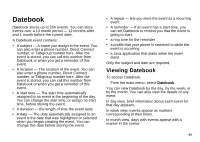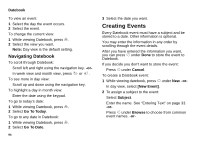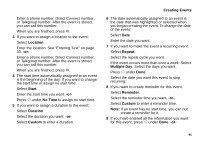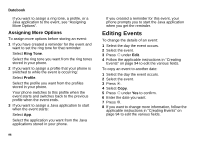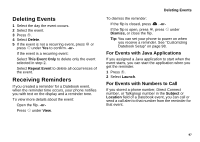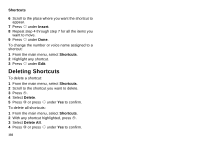Motorola I730 User Guide - Page 107
Deleting Events, Receiving Reminders, For Events with Java Applications
 |
View all Motorola I730 manuals
Add to My Manuals
Save this manual to your list of manuals |
Page 107 highlights
Deleting Events 1 Select the day the event occurs. 2 Select the event. 3 Press m. 4 Select Delete. 5 If the event is not a recurring event, press O or press A under Yes to confirm. -or- If the event is a recurring event: Select This Event Only to delete only the event selected in step 2. Select Repeat Event to delete all occurrences of the event. Receiving Reminders If you created a reminder for a Datebook event, when the reminder time occurs, your phone notifies you with text on the display and a reminder tone. To view more details about the event: Open the flip. -or- Press A under View. Deleting Events To dismiss the reminder: If the flip is closed, press .. -or- If the flip is open, press O, press A under Dismiss, or close the flip. Tip: You can set your phone to power on when you receive a reminder. See "Customizing Datebook Setup" on page 98. For Events with Java Applications If you assigned a Java application to start when the event starts, you can start the application when you get the reminder. 1 Press m. 2 Select Launch. For Events with Numbers to Call If you stored a phone number, Direct Connect number, or Talkgroup number in the Subject or Location field of a Datebook event, you can call or send a call alert to that number from the reminder for that event. 97