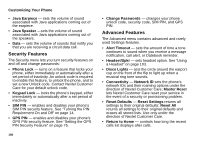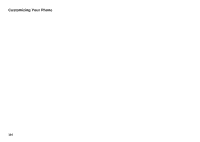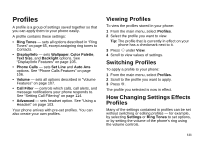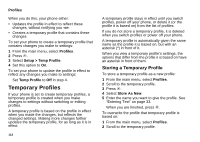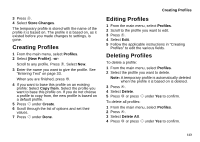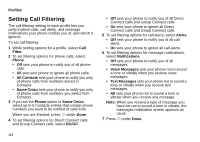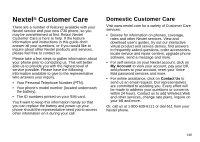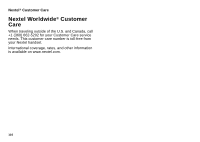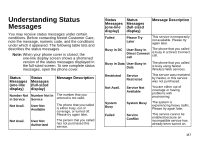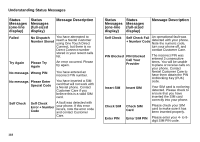Motorola I730 User Guide - Page 123
Creating Profiles, Store Changes, Profiles, New Profile], Copy from, Create, Delete, Delete All
 |
View all Motorola I730 manuals
Add to My Manuals
Save this manual to your list of manuals |
Page 123 highlights
3 Press m. 4 Select Store Changes. The temporary profile is stored with the name of the profile it is based on. The profile it is based on, as it existed before you made changes to settings, is gone. Creating Profiles 1 From the main menu, select Profiles. 2 Select [New Profile]. -or- Scroll to any profile. Press m. Select New. 3 Enter the name you want to give the profile. See "Entering Text" on page 33. When you are finished, press O. 4 If you want to base this profile on an existing profile: Select Copy from. Select the profile you want to base this profile on. If you do not choose a profile to copy from, the new profile is based on a default profile. 5 Press A under Create. 6 Scroll through the list of options and set their values. 7 Press A under Done. Creating Profiles Editing Profiles 1 From the main menu, select Profiles. 2 Scroll to the profile you want to edit. 3 Press m. 4 Select Edit. 5 Follow the applicable instructions in "Creating Profiles" to edit the various fields. Deleting Profiles To delete a profile: 1 From the main menu, select Profiles. 2 Select the profile you want to delete. Note: A temporary profile is automatically deleted when the profile it is based on is deleted. 3 Press m. 4 Select Delete. 5 Press O or press A under Yes to confirm. To delete all profiles: 1 From the main menu, select Profiles. 2 Press m. 3 Select Delete All. 4 Press O or press A under Yes to confirm. 113