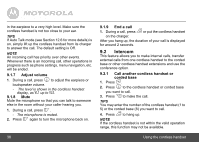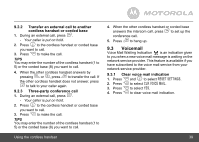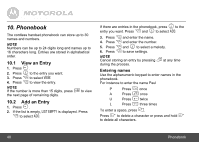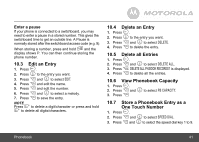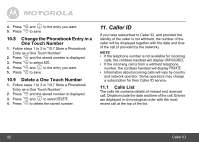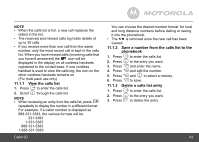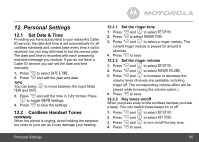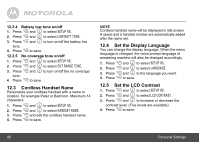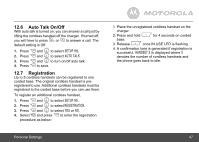Motorola L404C User Guide - Page 42
Change the Phonebook Entry in a, One Touch Number, Delete a One Touch Number, Calls List
 |
View all Motorola L404C manuals
Add to My Manuals
Save this manual to your list of manuals |
Page 42 highlights
P , 4. Press P 5. Press and to the entry you want. to save. 10.8 Change the Phonebook Entry in a One Touch Number 1. Follow steps 1 to 3 in "10.7 Store a Phonebook P Entry as a One Touch Number". 2. Press and the stored number is displayed. P 3. Press to select ADD. P , 4. Press P 5. Press and to the entry you want. to save. 10.9 Delete a One Touch Number 1. Follow steps 1 to 3 in "10.7 Store a Phonebook P Entry as a One Touch Number". 2. Press and the stored number is displayed. P , 3. Press P 4. Press and to select DELETE. to delete the stored number. 11. Caller ID If you have subscribed to Caller ID, and provided the identity of the caller is not withheld, the number of the caller will be displayed together with the date and time of the call (if provided by the network). NOTE • If the telephone number is not available for incoming calls, the cordless handset will display UNAVAILABLE. • If the incoming call is from a withheld telephone number, the cordless handset will display PRIVATE. • Information about incoming calls will vary by country and network operator. Some operators may charge a subscription for their Caller ID service. 11.1 Calls List The calls list contains details of missed and received call. Details include the date and time of the call. Entries are displayed in chronological order with the most recent call at the top of the list. 42 Caller ID