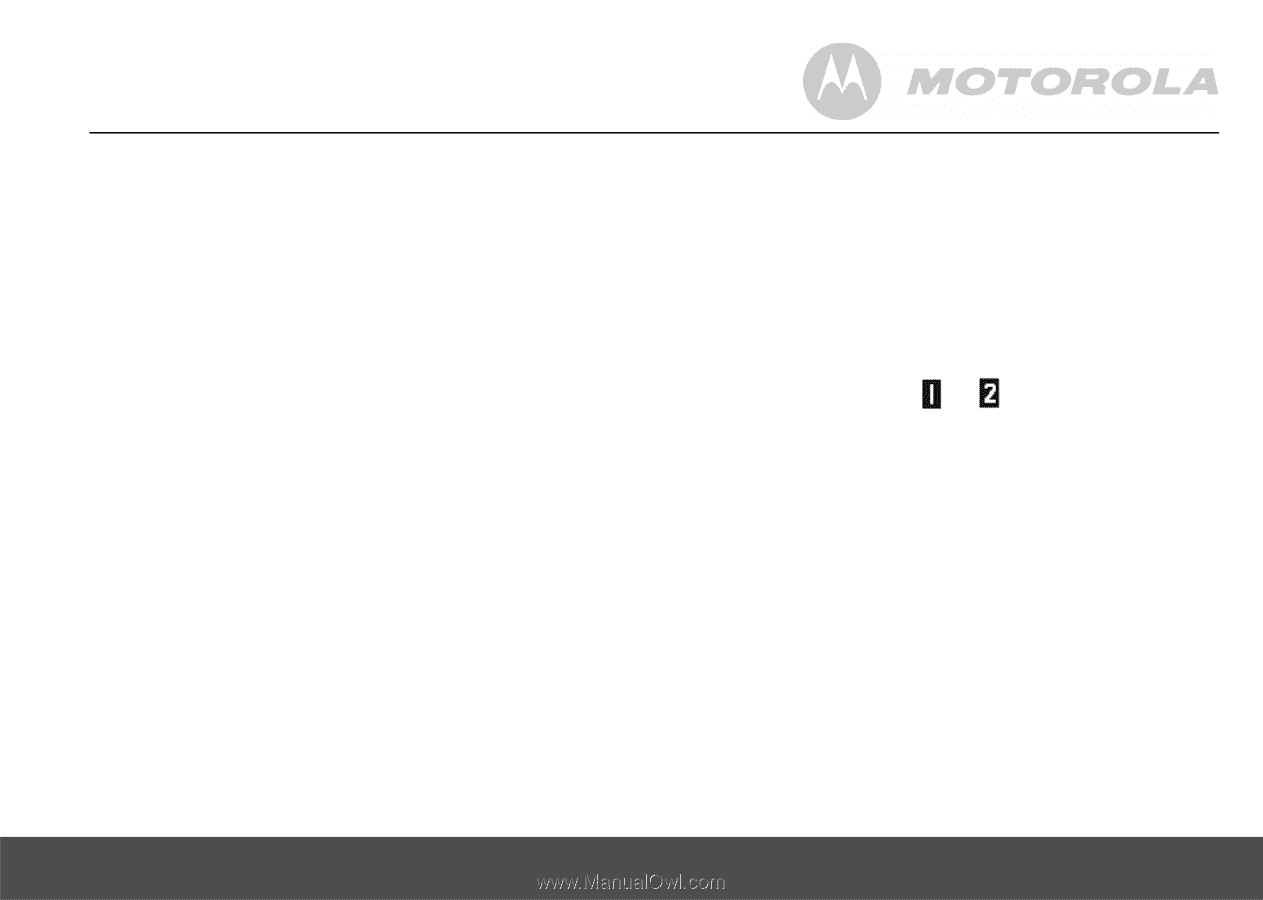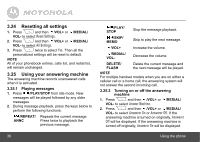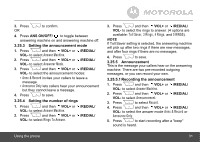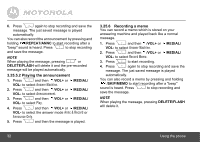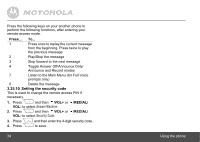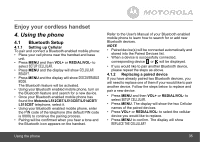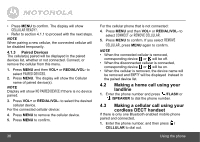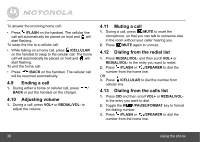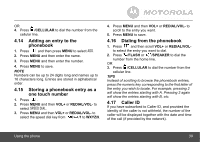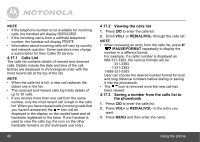Motorola L514BT User Guide - Page 35
Setup Cellular, Cellular, Ready?, Discoverable, Replace The Cellular? - user manual
 |
View all Motorola L514BT manuals
Add to My Manuals
Save this manual to your list of manuals |
Page 35 highlights
Enjoy your cordless handset 4. Using the phone 4.1 Bluetooth Setup 4.1.1 Setting up Cellular To pair and connect a Bluetooth enabled mobile phone: • Place your cell phone near the handset and base unit. • Press MENU and then VOL+ or REDIAL/VOL- to select SETUP CELLULAR. • Press MENU and the display will show CELLULAR READY?. • Press MENU and the display will show DISCOVERABLE MODE. The Bluetooth feature will be activated. • Using your Bluetooth enabled mobile phone, turn on the Bluetooth feature and search for a new device. • Once your Bluetooth enabled mobile phone has found the Motorola L512CBT/L513CBT/L514CBT/ L515CBT telephone, select it. • Using your Bluetooth enabled mobile phone, enter the PIN code of the telephone (the default PIN code is 0000) to continue the pairing process. • Pairing will be confirmed when you hear a tone and the Bluetooth icon appears on the handset. Refer to the User's Manual of your Bluetooth enabled mobile phone to learn how to search for or add new Bluetooth devices. NOTE • Paired device(s) will be connected automatically and stored into the Paired Devices list. • When a device is successfully connected, corresponding device or will be displayed. • If you would like to pair another Bluetooth device, please repeat the steps as above. 4.1.2 Replacing a paired device If you have already paired two Bluetooth devices, you will need to replace one of them if your would like to pair another device. Follow the steps below to replace and pair a new device. • Press MENU and then VOL+ or REDIAL/VOL- to select SETUP CELLULAR. • Press MENU. The display will show the two Cellular names of the paired devices. • Press VOL+ or REDIAL/VOL- to select the cellular device you would like to replace. • Press MENU to confirm. The display will show REPLACE THE CELLULAR? Using the phone 35