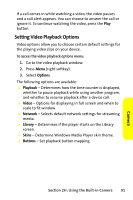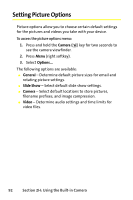Motorola MOTO Q Sprint Quick Start Guide - Page 103
Playing Music and Videos, Media and Web
 |
View all Motorola MOTO Q manuals
Add to My Manuals
Save this manual to your list of manuals |
Page 103 highlights
Media and Web Playing Music and Videos These are some of the options you have when playing music or video files: ⅷ To play or pause a music or video file, press the Enter key (Á). ⅷ To skip to the previous or next file, press the Navigation key (S) left or right. ⅷ To increase or decrease the volume, press the Navigation key (S) up or down. ⅷ If you need to turn the sound off, press #. ⅷ To switch to full screen video playback, press 0. ⅷ To fast forward or rewind, press and hold the Navigation key (S) left or right. To play video in full screen: ᮣ While the video is playing, press Menu (right softkey) and select Full Screen. Only videos that were recorded with the correct resolution will play in full-screen mode. To play music and video files that you have on your miniSD card: 1. Make sure the files you want to play are on the miniSD card inserted in your device. Tip: When you download music files with your device, save them to the miniSD card. 2. Open the Windows Media player and update your library. (See page 94.) 3. After your library is updated, you can view and play the new music files. Section 2I: Using Media and Web Features 95