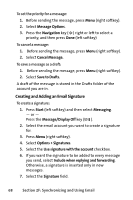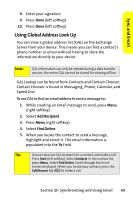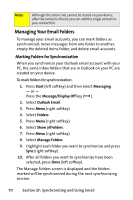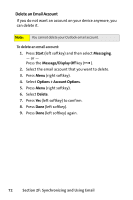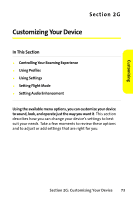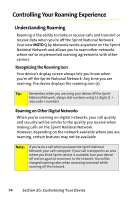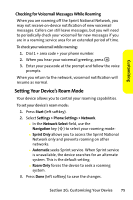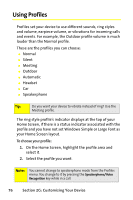Motorola MOTO Q Sprint Quick Start Guide - Page 79
Sync and Email, Moving an Email, Message to Another Folder, Emptying the Deleted Items Folder, Start
 |
View all Motorola MOTO Q manuals
Add to My Manuals
Save this manual to your list of manuals |
Page 79 highlights
Sync and Email Note: Make sure to mark your email sent folder for synchronization, or you won't be able to view sent message status. Moving an Email Message to Another Folder You can move an email message from the Inbox or any other folder to another folder within the same email account. To move a message: 1. Highlight or view the message you want to move. 2. Press Menu (right softkey). 3. Select Move. 4. Select the folder you want to move the message to. Emptying the Deleted Items Folder You can empty the deleted items folder for any of the email accounts on your device. This frees up space in your device's memory. To empty a deleted items folder: 1. Press Start (left softkey) and then select Messaging. - or - Press the Message/Display Off key ( ). 2. Select the email account that you want to empty the deleted items folder of. 3. Press Menu (right softkey). 4. Select Folder. 5. Select the deleted items folder. 6. Press Menu (right softkey). 7. Select Empty Folder. Section 2F: Synchronizing and Using Email 71