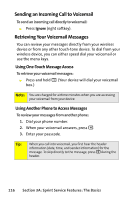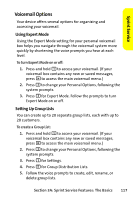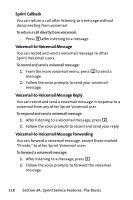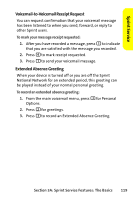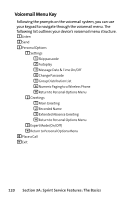Motorola MOTO Q Sprint Quick Start Guide - Page 129
Using SMS Text Messaging
 |
View all Motorola MOTO Q manuals
Add to My Manuals
Save this manual to your list of manuals |
Page 129 highlights
Sprint Service Using SMS Text Messaging With SMS Text Messaging, you can send instant text messages from your device to other messaging-ready phones - and they can send messages to you. In addition, SMS Text Messaging includes a variety of preset messages, such as "I'm running late, I'm on my way," that make composing messages fast and easy. You can also customize your own preset messages (up to 160 characters) from your device. Sending and replying to text messages is very much like sending and replying to email on your device. To go to SMS Text Messaging: 1. Press Start (left softkey) and then select Messaging. - or - Press the Message/Display Off key ( ). 2. Select Text Messages. To send a text message: 1. Go to SMS Text Messaging. 2. Press New (left softkey). 3. In the To field, enter the phone numbers you want to send the message to. Insert a semicolon (;) between multiple numbers or addresses. Tip: You can quickly enter phone numbers from your contacts. In the To field, press Enter (Á) and select a recipient from the list. Then select the recipient's phone number or email address. 4. Use the keypad to compose a message. 5. Press Send. Section 3A: Sprint Service Features: The Basics 121