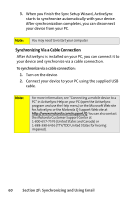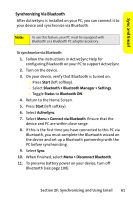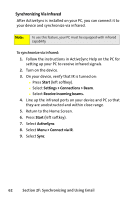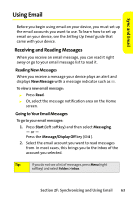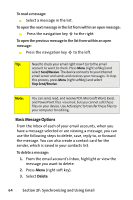Motorola MOTO Q Sprint Quick Start Guide - Page 67
Sync and Email, Installing and Setting Up ActiveSync, F: Synchronizing and Using Email - mobile phone
 |
View all Motorola MOTO Q manuals
Add to My Manuals
Save this manual to your list of manuals |
Page 67 highlights
Sync and Email Installing and Setting Up ActiveSync To synchronize information on your device with a PC, you must install Microsoft ActiveSync software on your PC. Caution: Verify the minimum requirements for your computer and the operating system at the Microsoft Mobile Phone Web site ( http://www.microsoft.com/windowsmobile) before installing the software. To install ActiveSync on your PC: 1. Insert the ActiveSync CD that came with your device into your computer. 2. When the main screen appears, click under Applications. 3. In the Applications screen, click on the area indicated to install ActiveSync. 4. Follow the prompts to install ActiveSync. To complete the ActiveSync set up: 1. After setup completes, connect your device to your computer using the mini-USB cable. The device drivers install on your computer and then the Sync Setup Wizard automatically starts. 2. Follow the prompts to complete the Sync Setup Wizard. Note: You can configure an Exchange Server connection to synchronize directly with Exchange Server and Outlook email clients. The Sync Setup Wizard may prompt you for the name of the Exchange Server, your user name, password, and domain name. This is the same information you should have already used when setting up an Exchange Server account using the ActiveSync program on your device, as described in the Setting Up Email guide that came with your device. Section 2F: Synchronizing and Using Email 59