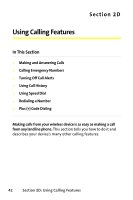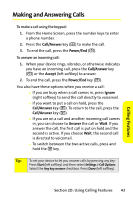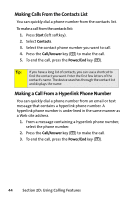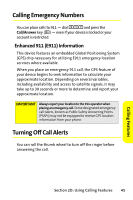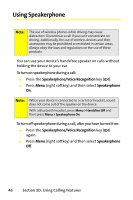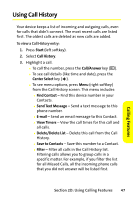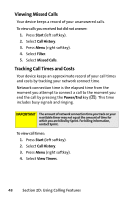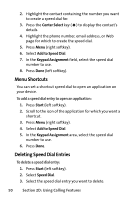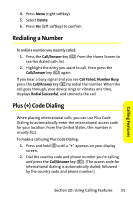Motorola MOTO Q Sprint Quick Start Guide - Page 55
Using Call History
 |
View all Motorola MOTO Q manuals
Add to My Manuals
Save this manual to your list of manuals |
Page 55 highlights
Using Call History Your device keeps a list of incoming and outgoing calls, even for calls that didn't connect. The most recent calls are listed first. The oldest calls are deleted as new calls are added. To view a Call History entry: 1. Press Start (left softkey). 2. Select Call History. 3. Highlight a call. Ⅲ To call the number, press the Call/Answer key (N). Ⅲ To see call details (like time and date), press the Center Select key (s). Ⅲ To see menu options, press Menu (right softkey) from the Call History screen. This menu includes: ࡗ Find Contact - Find this device number in your Contacts. ࡗ Send Text Message - Send a text message to this phone number. ࡗ E-mail - Send an email message to this Contact. ࡗ View Timers - View the call times for this call and all calls. ࡗ Delete/Delete List - Delete this call from the Call History. ࡗ Save to Contacts - Save this number to a Contact. ࡗ Filter - Filter all calls in the Call History list. Filtering calls allows you to group calls in a specific matter. For example, if you filter the list for all Missed Calls, all the incoming phone calls that you did not answer will be listed first. Section 2D: Using Calling Features 47 Calling Features