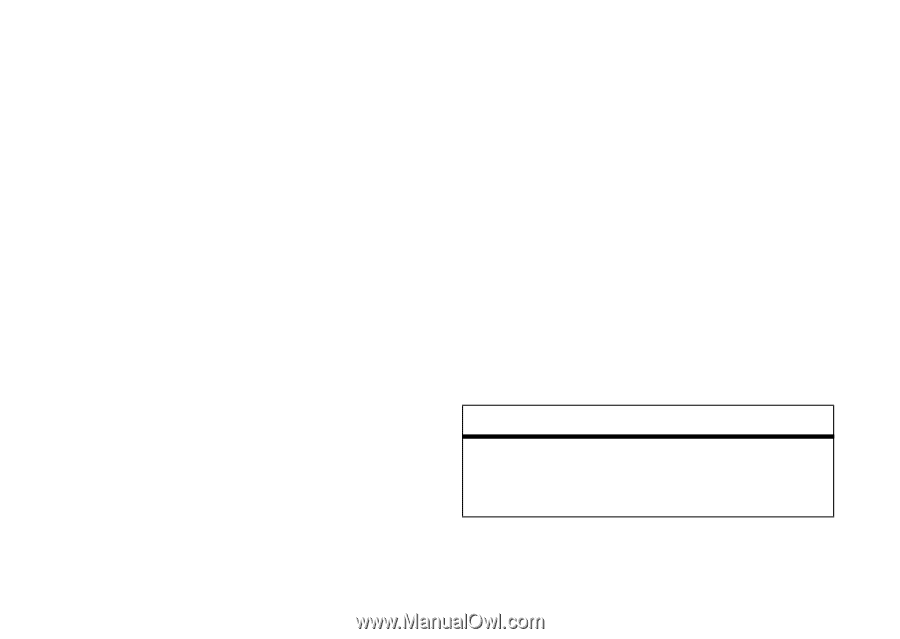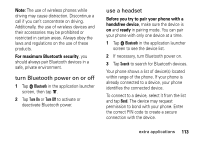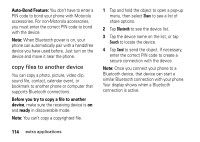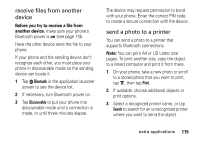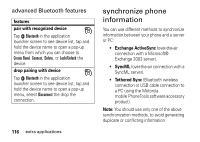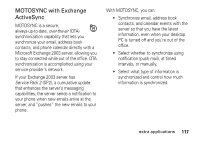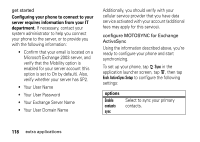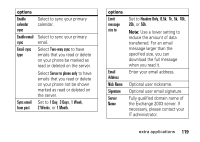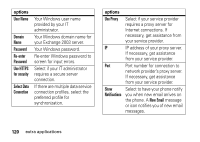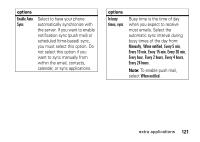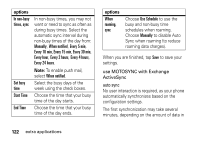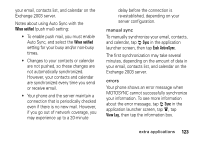Motorola MOTOMING A1200 User Guide - Page 120
Configuring your phone to connect to your, server requires information from your IT, department.
 |
View all Motorola MOTOMING A1200 manuals
Add to My Manuals
Save this manual to your list of manuals |
Page 120 highlights
get started Configuring your phone to connect to your server requires information from your IT department. If necessary, contact your system administrator to help you connect your phone to the server, or to provide you with the following information: • Confirm that your email is located on a Microsoft Exchange 2003 server, and verify that the Mobility option is enabled for your server account (this option is set to On by default). Also, verify whether your server has SP2. • Your User Name • Your User Password • Your Exchange Server Name • Your User Domain Name Additionally, you should verify with your cellular service provider that you have data service activated with your account (additional fees may apply for this service). configure MOTOSYNC for Exchange ActiveSync Using the information described above, you're ready to configure your phone and start synchronizing. To set up your phone, tap R Sync in the application launcher screen, tap é, then tap Exch ActiveSync Setup to configure the following settings: options Enable contacts sync Select to sync your primary contacts. 118 extra applications