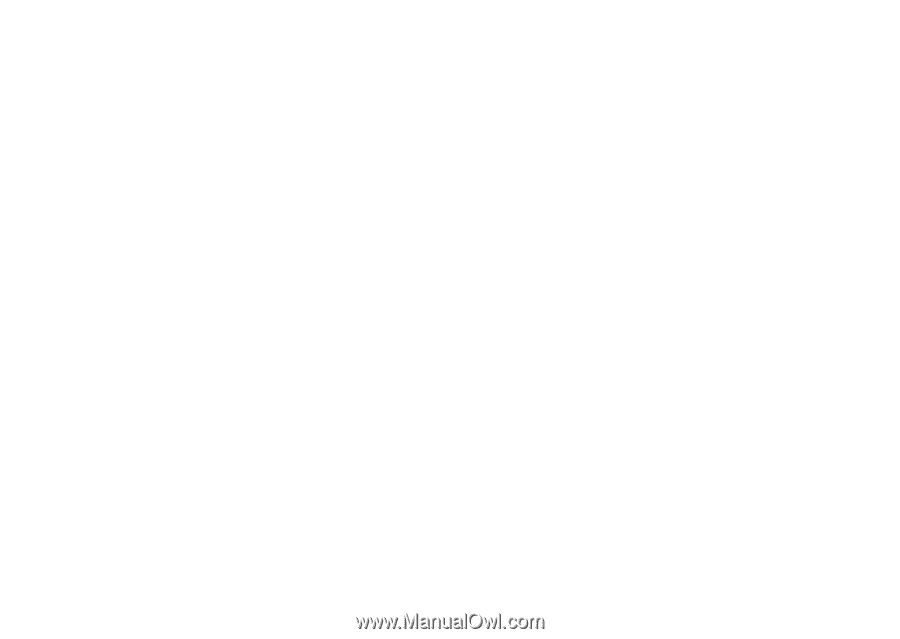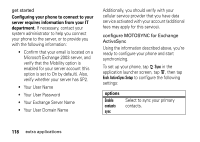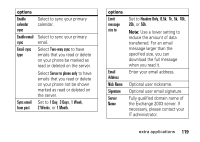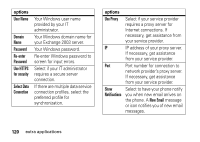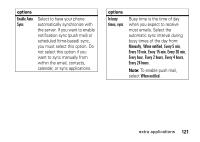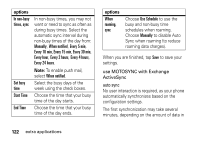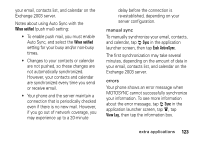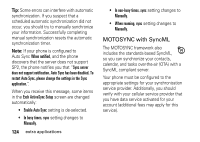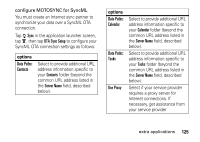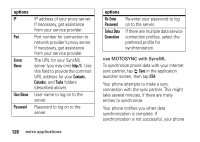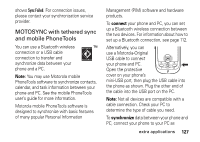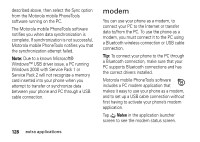Motorola MOTOMING A1200 User Guide - Page 125
When notified, Exch ActiveSync, View Log, and calendar, tap
 |
View all Motorola MOTOMING A1200 manuals
Add to My Manuals
Save this manual to your list of manuals |
Page 125 highlights
your email, contacts list, and calendar on the Exchange 2003 server. Notes about using Auto Sync with the When notified (push mail) setting: • To enable push mail, you must enable Auto Sync, and select the When notified setting for your busy and/or non-busy times. • Changes to your contacts or calendar are not pushed, so these changes are not automatically synchronized. However, your contacts and calendar are synchronized every time you send or receive email. • Your phone and the server maintain a connection that is periodically checked even if there is no new mail. However, if you go out of network coverage, you may experience up to a 20-minute delay before the connection is re-established, depending on your server configuration. manual sync To manually synchronize your email, contacts, and calendar, tap R Sync in the application launcher screen, then tap Exch ActiveSync. The first synchronization may take several minutes, depending on the amount of data in your email, contacts list, and calendar on the Exchange 2003 server. errors Your phone shows an error message when MOTOSYNC cannot successfully synchronize your information. To see more information about the error message, tap R Sync in the application launcher screen, tap é, tap View Log, then tap the information box. extra applications 123