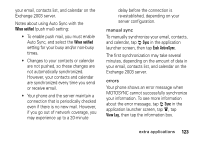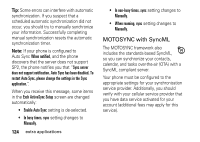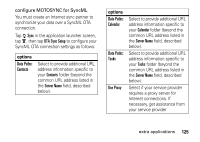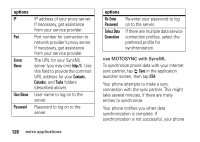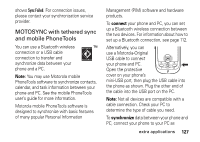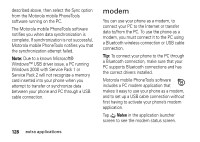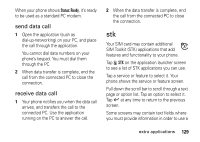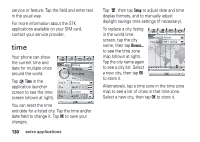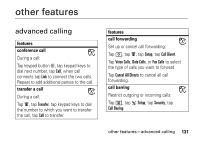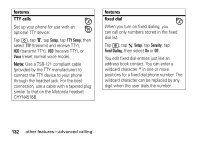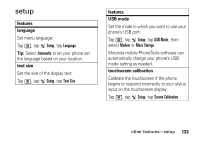Motorola MOTOMING A1200 User Guide - Page 130
modem, The Motorola mobile PhoneTools software - driver
 |
View all Motorola MOTOMING A1200 manuals
Add to My Manuals
Save this manual to your list of manuals |
Page 130 highlights
described above, then select the Sync option from the Motorola mobile PhoneTools software running on the PC. The Motorola mobile PhoneTools software notifies you when data synchronization is complete. If synchronization is not successful, Motorola mobile PhoneTools notifies you that the synchronization attempt failed. Note: Due to a known Microsoft® Windows™ USB driver issue, a PC running Windows 2000 with Service Pack 1 or Service Pack 2 will not recognize a memory card inserted into your phone when you attempt to transfer or synchronize data between your phone and PC through a USB cable connection. 128 extra applications modem You can use your phone as a modem, to connect your PC to the Internet or transfer data to/from the PC. To use the phone as a modem, you must connect it to the PC using a Bluetooth wireless connection or USB cable connection. Tip: To connect your phone to the PC through a Bluetooth connection, make sure that your PC supports Bluetooth connections and has the correct drivers installed. Motorola mobile PhoneTools software includes a PC modem application that makes it easy to use your phone as a modem, and to set up a USB cable connection without first having to activate your phone's modem application. Tap , Modem in the application launcher screen to see the modem status screen.