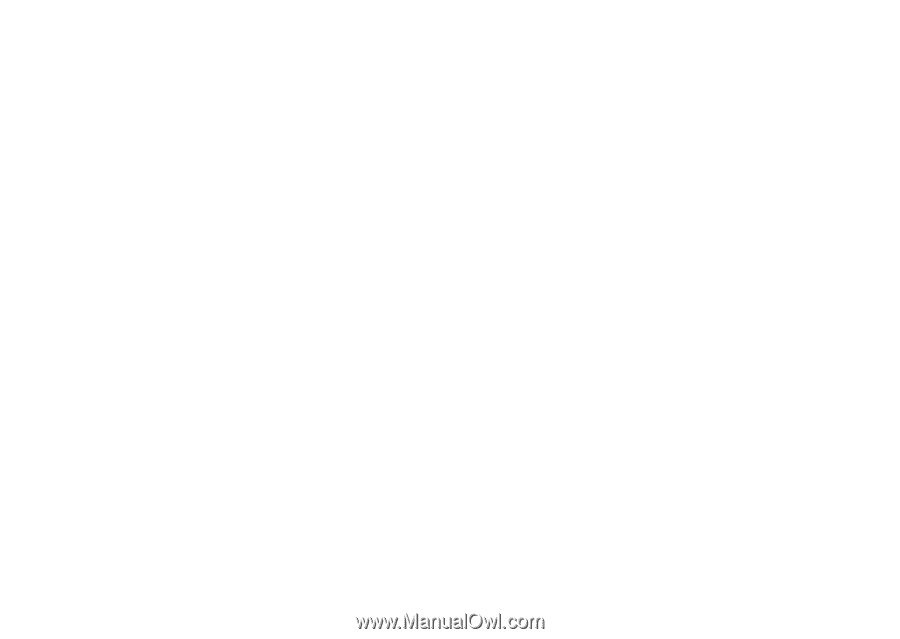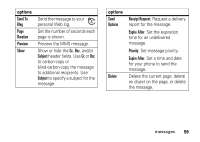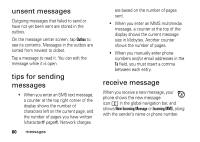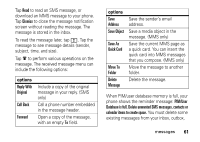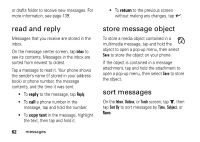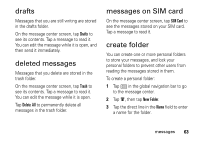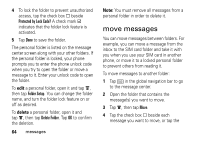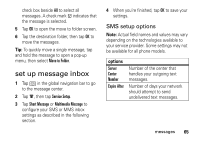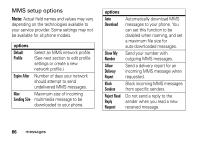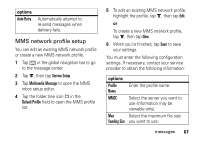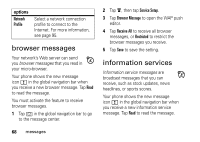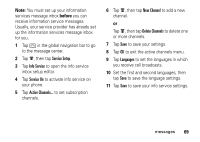Motorola MOTOMING A1200 User Guide - Page 66
move messages, Protected by Lock Code?, Folder Setup, Delete Folder - phone lock code
 |
View all Motorola MOTOMING A1200 manuals
Add to My Manuals
Save this manual to your list of manuals |
Page 66 highlights
4 To lock the folder to prevent unauthorized access, tap the check box e beside Protected by Lock Code? A check mark d indicates that the folder lock feature is activated. 5 Tap Done to save the folder. The personal folder is listed on the message center screen along with your other folders. If the personal folder is locked, your phone prompts you to enter the phone unlock code when you try to open the folder or move a message to it. Enter your unlock code to open the folder. To edit a personal folder, open it and tap é, then tap Folder Setup. You can change the folder name, and turn the folder lock feature on or off as desired. To delete a personal folder, open it and tap é, then tap Delete Folder. Tap OK to confirm the deletion. 64 messages Note: You must remove all messages from a personal folder in order to delete it. move messages You can move messages between folders. For example, you can move a message from the inbox to the SIM card folder and take it with you when you use your SIM card in another phone, or move it to a locked personal folder to prevent others from reading it. To move messages to another folder: 1 Tap ? in the global navigation bar to go to the message center. 2 Open the folder that contains the message(s) you want to move. 3 Tap é, then tap Move. 4 Tap the check box e beside each message you want to move, or tap the