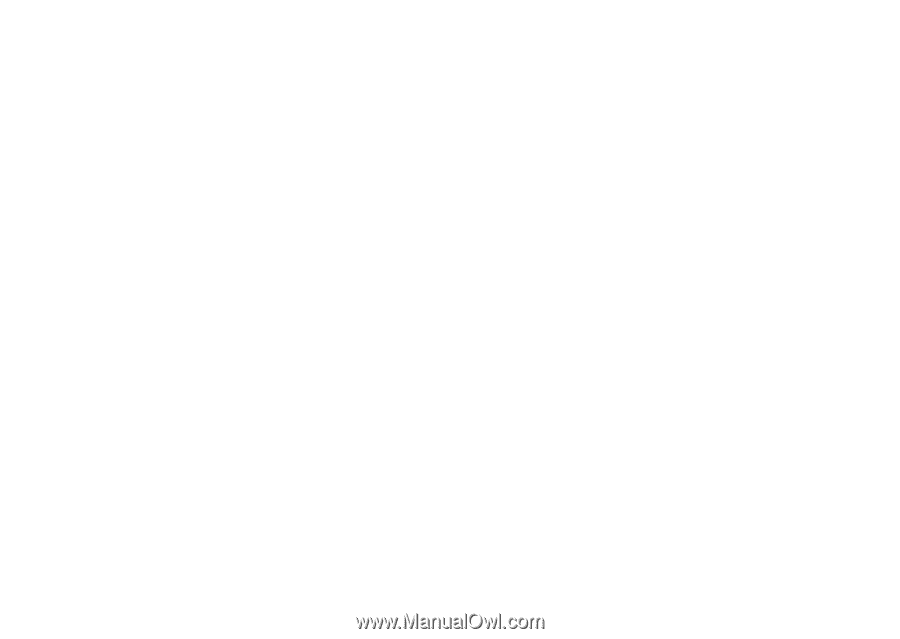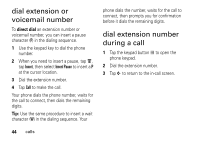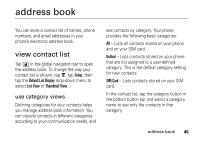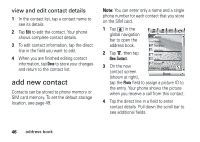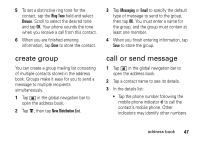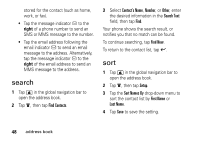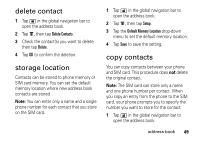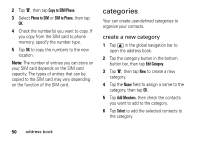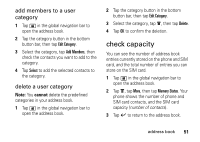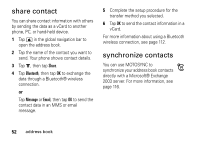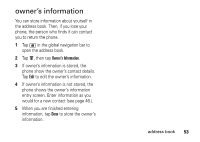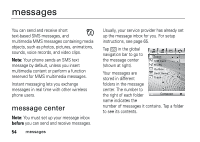Motorola MOTOMING A1200 User Guide - Page 51
delete contact, storage location, copy contacts, Delete, Setup, Default Memory Location
 |
View all Motorola MOTOMING A1200 manuals
Add to My Manuals
Save this manual to your list of manuals |
Page 51 highlights
delete contact 1 Tap > in the global navigation bar to open the address book. 2 Tap é, then tap Delete Contacts. 3 Check the contact(s) you want to delete, then tap Delete. 4 Tap OK to confirm the deletion. storage location Contacts can be stored to phone memory or SIM card memory. You can set the default memory location where new address book contacts are stored. Note: You can enter only a name and a single phone number for each contact that you store on the SIM card. 1 Tap > in the global navigation bar to open the address book. 2 Tap é, then tap Setup. 3 Tap the Default Memory Location drop-down menu to set the default memory location. 4 Tap Save to save the setting. copy contacts You can copy contacts between your phone and SIM card. This procedure does not delete the original contact. Note: The SIM card can store only a name and one phone number per contact. When you copy an entry from the phone to the SIM card, your phone prompts you to specify the number you want to store for the contact. 1 Tap > in the global navigation bar to open the address book. address book 49