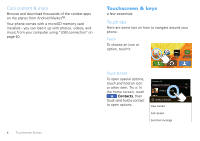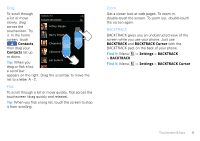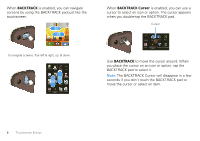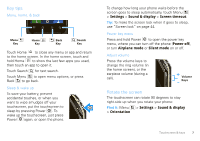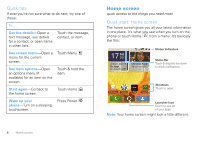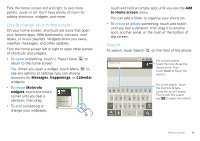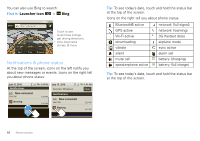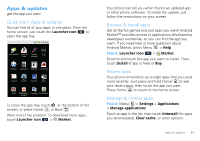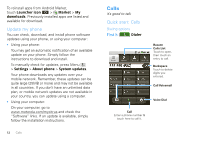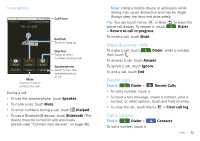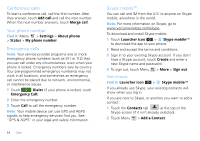Motorola MOTOROLA CITRUS Verizon - User Guide - Page 11
Messages, Happenings, Calendar, Motorola, widgets, to Home screen - update
 |
View all Motorola MOTOROLA CITRUS manuals
Add to My Manuals
Save this manual to your list of manuals |
Page 11 highlights
Flick the home screen left and right to see more panels, seven in all. You'll have plenty of room for adding shortcuts, widgets, and more. Use & change your home screen On your home screen, shortcuts are icons that open your favorite apps, Web bookmarks, contacts, mail labels, or music playlists. Widgets show you news, weather, messages, and other updates. Flick the home screen left or right to open other panels of shortcuts and widgets. • To open something, touch it. Press Home to return to the home screen. Tip: When you open a widget, touch Menu to see any options or settings (you can choose accounts for Messages, Happenings, or Calendar widgets). • To resize Motorola widgets, touch and hold a corner until you feel a vibration, then drag. 8 THU JUL Kristine Kelley N3pomt even ready to gBoudbgaectk Mtoesecthinogol • To add something or change your wallpaper, touch and hold an empty spot until you see the Add to Home screen menu. You can add a folder to organize your shortcuts. • To move or delete something, touch and hold it until you feel a vibration, then drag it to another spot, another panel, or the trash at the bottom of the screen. Search To search, touch Search on the front of the phone. Search for ... 11:35 For a voice search, touch this icon & say the search term. Then touch Done to begin the search. qwe r t y u i o p asdf gh j k l DEL z x c v b nm x . , ?123 For a text search, touch the text box & type using the touch keypad. Then touch the search key to begin the search. Home screen 9