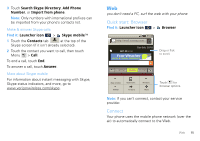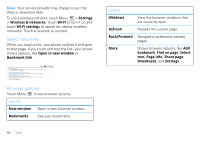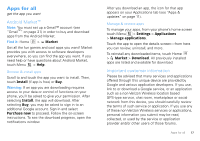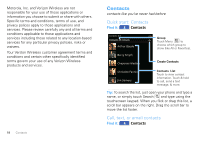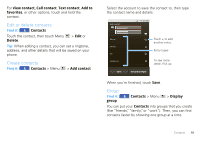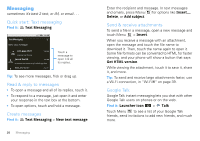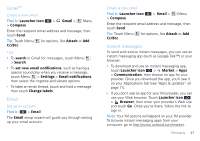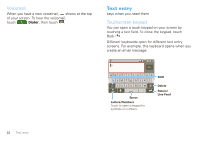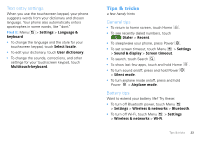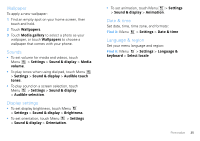Motorola MOTOROLA CITRUS Verizon - User Guide - Page 22
Text Messaging, New text message, Delete, Add subject, Insert, Get HTML version, Launcher icon
 |
View all Motorola MOTOROLA CITRUS manuals
Add to My Manuals
Save this manual to your list of manuals |
Page 22 highlights
Messaging sometimes it's best 2 text, or IM, or email . . . Quick start: Text messaging Find it: Text Messaging Text Messaging New text message 11:35 217-666-7777 2:20 PM Have you seen the new Jacob Smith 7:36 PM In previous text I meant to say I write things down 888-477-8777 Aug 13 Touch a message to open it & all its replies. Tip: To see more messages, flick or drag up. Read & reply to messages • To open a message and all of its replies, touch it. • To respond to a message, just open it and enter your response in the text box at the bottom. • To open options, touch and hold a message. Create messages Find it: Text Messaging > New text message 20 Messaging Enter the recipient and message. In text messages and emails, press Menu for options like Insert..., Delete, or Add subject. Send & receive attachments To send a file in a message, open a new message and touch Menu > Insert. When you receive a message with an attachment, open the message and touch the file name to download it. Then, touch the name again to open it. Some file formats can be converted to HTML for faster viewing, and your phone will show a button that says Get HTML version. While viewing the attachment, touch it to save it, share it, and more. Tip: To send and receive large attachments faster, use a Wi-Fi connection, in "Wi-Fi®" on page 39. Google Talk Google Talk instant messaging lets you chat with other Google Talk users on phones or on the web. Find it: Launcher icon > Talk Touch Menu to see a list of your Google Talk friends, send invitations to add new friends, and much more.