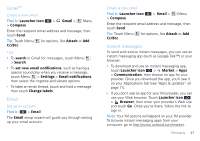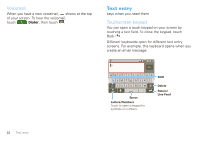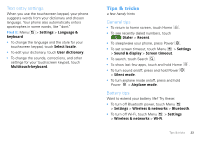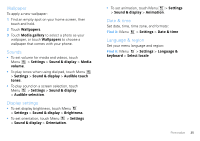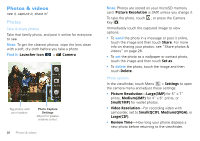Motorola MOTOROLA CITRUS Verizon - User Guide - Page 28
Photos & videos - phone reviews
 |
View all Motorola MOTOROLA CITRUS manuals
Add to My Manuals
Save this manual to your list of manuals |
Page 28 highlights
Photos & videos see it, capture it, share it! Photos Take & share photos Take that family photo, and post it online for everyone to see. Note: To get the clearest photos, wipe the lens clean with a soft, dry cloth before you take a photo. Find it: Launcher icon > Camera Tag photos with your location. Photo Capture Settings Adjust for greater creative contol. 26 Photos & videos Note: Photos are stored on your microSD memory card. Picture Resolution is 3MP, unless you change it. To take the photo, touch , or press the Camera Capture Key . Immediately touch the captured image to view options: • To send the photo in a message or post it online, touch the image and then touch Share. For more info on sharing your photos, see "Share photos & videos" on page 28. • To set the photo as a wallpaper or contact photo, touch the image and then touch Set as. • To delete the photo, touch the image and then touch Delete. Photo options In the viewfinder, touch Menu > Settings to open the camera menu and adjust these settings: • Picture Resolution-Large(3MP) for 5" x 7" prints, Medium(2MP) for 4" x 6" prints, or Small(1MP) for wallet photos. • Video Resolution-For recording video with camcorder, set to Small(QCIF), Medium(QVGA), or Large(CIF). • Review Time-How long your phone displays a new photo before returning to the viewfinder.