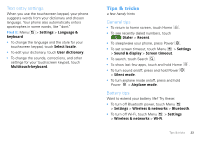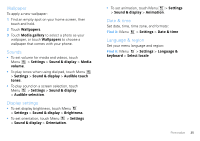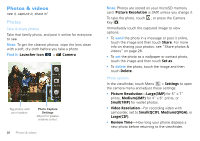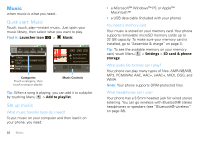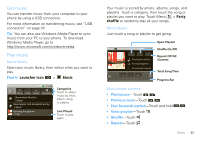Motorola MOTOROLA CITRUS Verizon - User Guide - Page 30
Gallery, Camera roll, Folders, Launcher icon, Share, Bluetooth, Email, Messaging
 |
View all Motorola MOTOROLA CITRUS manuals
Add to My Manuals
Save this manual to your list of manuals |
Page 30 highlights
Touch an option for the photos or videos you want to access: Gallery Camera roll 53 items My Tags 5 tag Folders 5 folders Photos you took Photos you tagged Folders you created Scroll down for all photos, videos, and more. • Camera roll-All of the captured photos and videos on your phone. • My Tags-Photos and videos grouped by tag. • Folders-Photos and videos grouped by the folders where they're saved. • All photos-All photos, no groupings. • All videos-All videos, no groupings. • Copy protected-Any downloaded DRM-protected files. Note: To see the controls while the video is playing, touch the display. 28 Photos & videos Select & view Tip: Turn the phone sideways for a widescreen view. Touch the Gallery option (such as Camera roll or Folders) you want. Next, touch a folder name or tag name if necessary. Photos and videos are displayed as thumbnails. Touch a thumbnail to select it for viewing or playback. When you select a thumbnail, it is enlarged to normal viewing size. Videos are paused at the beginning. Touch the play and pause buttons on the screen to control video playback. Note: To see the buttons while the video is playing, touch the display. Share photos & videos Find it: Launcher icon > Gallery To send a photo or video in a message or post it online: 1 Touch the Gallery option (such as Camera roll or Folders) you want. Next, touch a folder name or tag name if necessary. 2 Touch and hold a photo or video, then touch Share. 3 Choose how you want to share-like Bluetooth, Email, Messaging, and more. Manage photos & videos Find it: Launcher icon > Gallery