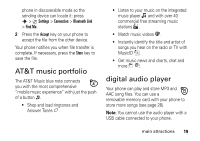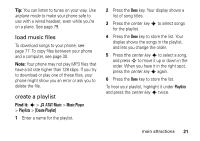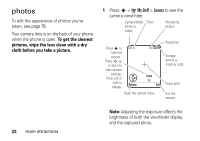Motorola MOTOROLA K1 AT&T User Guide - Page 19
copy files to another device, Settings, Connection, Bluetooth Link, Audio Devices, Look For Devices] - user guide
 |
View all Motorola MOTOROLA K1 manuals
Add to My Manuals
Save this manual to your list of manuals |
Page 19 highlights
Before you try to connect your phone with a handsfree device, make sure the device is on and ready in pairing or bonding mode (see the user's guide for the device). You can connect your phone with only one device at a time. Find it: s > } Settings > Connection > Bluetooth Link > Audio Devices > [Look For Devices] Shortcut: From the home screen, you can also press Options > Use Bluetooth > Audio Devices > [Look For Devices] to look for devices. Your phone lists the devices it finds within range. 1 Scroll to a device in the list and press the center key s. 2 Press the Yes or OK key to connect to the device. 3 If necessary, enter the device passkey (such as 0000) and press the OK key. When your phone is connected, the Bluetooth indicator O appears in the home screen. Shortcut: When your phone's Bluetooth power is on, your phone can automatically connect to a handsfree device you have used before. Just turn on the device, or move it near the phone. If the device doesn't connect, turn it off and back on. Tip: Want to know more about your headset or car kit? For specific information about a device, refer to the instructions that came with it. For more Bluetooth support, see: www.motorola.com/Bluetoothsupport copy files to another device You can copy a media file, address book entry, calendar event, or Web shortcut main attractions 17