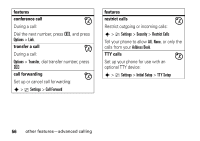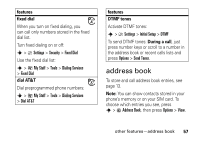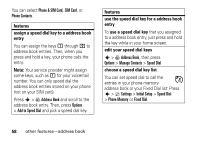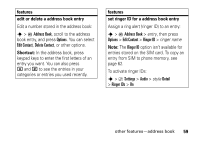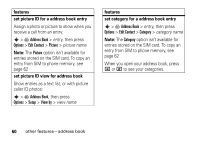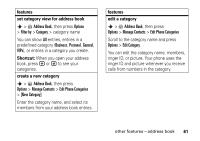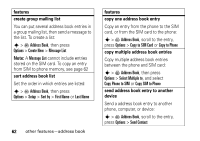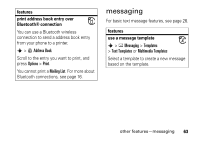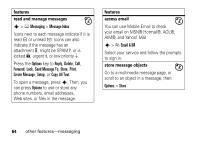Motorola MOTOROLA K1 AT&T User Guide - Page 63
ory v, ew for, ddress book, Short, tures, Enter the category name, and select its
 |
View all Motorola MOTOROLA K1 manuals
Add to My Manuals
Save this manual to your list of manuals |
Page 63 highlights
features set category view for address book s > = Address Book, then press Options > Filter by > Category > category name You can show All entries, entries in a predefined category (Business, Personal, General, VIPs), or entries in a category you create. Shortcut: When you open your address book, press * or # to see your categories. create a new category s > = Address Book, then press Options > Manage Contacts > Edit Phone Categories > [New Category] Enter the category name, and select its members from your address book entries. features edit a category s > = Address Book, then press Options > Manage Contacts > Edit Phone Categories Scroll to the category name and press Options > Edit Category. You can edit the category name, members, ringer ID, or picture. Your phone uses the ringer ID and picture whenever you receive calls from numbers in the category. other features-address book 61