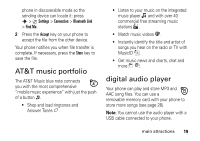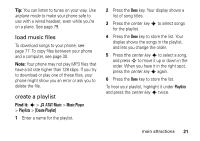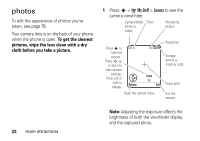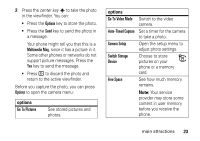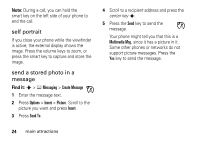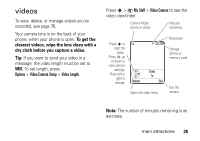Motorola MOTOROLA K1 AT&T User Guide - Page 22
Create or play a playlist see, Show and play individual songs.
 |
View all Motorola MOTOROLA K1 manuals
Add to My Manuals
Save this manual to your list of manuals |
Page 22 highlights
Find it: s > Â AT&T Music > Music Player Press S up or down to scroll to an option, and press the center key s to select it. Press D to return to the menu: options Playlists Songs Albums Artists Create or play a playlist (see page 21). Show and play individual songs. Note: All of your phone's songs appear in the Songs list. Some songs do not have any Artist, Album, or Genre information stored, so they don't appear in those lists. Select an album to show or play its songs. Select an artist to show or play their songs. 20 main attractions options Genres About Select a type of music to show or play songs. Show audio player version information. When you select a song, press the center key s to play , or the Pause key to pause, press S left for previous , or press S right for next . Use the volume keys on the left side of your phone to control volume. Your phone also has a Sounds player that can play songs and ring tones, but it cannot store playlists or other song information. To use the Sounds player, press s > Ã My Stuff > Sounds and select the file you want to play.