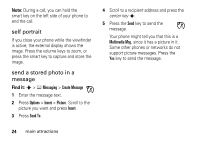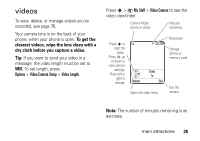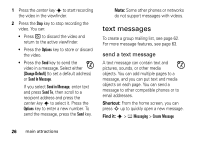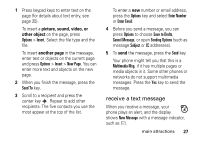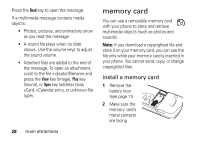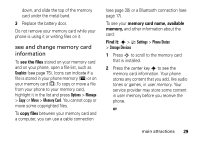Motorola MOTOROLA K1 AT&T User Guide - Page 31
see and change memory card, information, center key, user memory
 |
View all Motorola MOTOROLA K1 manuals
Add to My Manuals
Save this manual to your list of manuals |
Page 31 highlights
down, and slide the top of the memory card under the metal band. 3 Replace the battery door. Do not remove your memory card while your phone is using it or writing files on it. see and change memory card information To see the files stored on your memory card and on your phone, open a file list, such as Graphics (see page 75). Icons can indicate if a file is stored in your phone memory (®) or on your memory card (©).To copy or move a file from your phone to your memory card, highlight it in the list and press Options > Manage > Copy or Move > Memory Card. You cannot copy or move some copyrighted files. To copy files between your memory card and a computer, you can use a cable connection (see page 30) or a Bluetooth connection (see page 17). To see your memory card name, available memory, and other information about the card: Find it: s > } Settings > Phone Status > Storage Devices 1 Press S to scroll to the memory card that is installed. 2 Press the center key s to see the memory card information. Your phone stores any content that you add, like audio tones or games, in user memory. Your service provider may store some content in user memory before you receive the phone. or main attractions 29