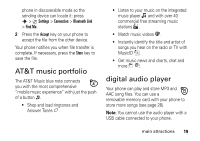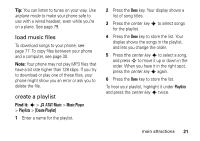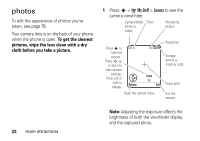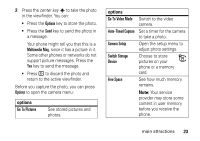Motorola MOTOROLA K1 AT&T User Guide - Page 20
Oreceive files from another Odevice, If your, ould not, y the f, le to the, other dev
 |
View all Motorola MOTOROLA K1 manuals
Add to My Manuals
Save this manual to your list of manuals |
Page 20 highlights
from your phone to a computer or other device. Note: You can't copy some copyrighted objects. 1 On your phone, scroll to the object that you want to copy to the other device. 2 Press Options, then select: • Manage > Copy for media files. • Send Contact for address book entries. • Send for calendar events. 3 Select a recognized device name, or [Look For Devices] to search for the device where you want to copy the file. If your phone could not copy the file to the other device, make sure the device is on and ready in discoverable mode (see the user's guide for the device). Also, make sure the device is not busy with another similar Bluetooth connection. Note: Once you connect your phone to a Bluetooth device, that device can start similar Bluetooth connections with your phone. Your display shows the Bluetooth indicator O at the top when there is a Bluetooth connection. receive files from another device If you do not see the Bluetooth indicator O at the top of your phone display, turn on your phone's Bluetooth feature by pressing s > } Settings > Connection > Bluetooth Link > Setup > Power > On. 1 Place your phone near the device, and send the file from the device. If your phone and the sending device don't recognize each other, place your 18 main attractions