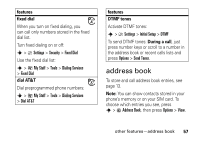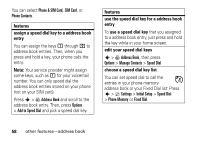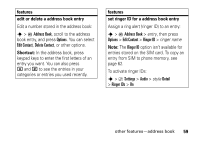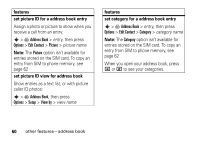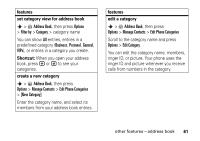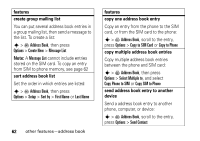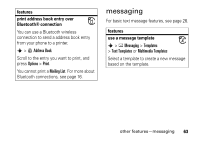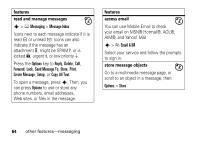Motorola MOTOROLA K1 AT&T User Guide - Page 64
ddress book l, tures, y one, y mult, nother, other features-address book
 |
View all Motorola MOTOROLA K1 manuals
Add to My Manuals
Save this manual to your list of manuals |
Page 64 highlights
features create group mailing list You can put several address book entries in a group mailing list, then send a message to the list. To create a list: s > = Address Book, then press Options > Create New > Message List Note: A Message List cannot include entries stored on the SIM card. To copy an entry from SIM to phone memory, see page 62 sort address book list Set the order in which entries are listed: s > = Address Book, then press Options > Setup > Sort by > First Name or Last Name 62 other features-address book features copy one address book entry Copy an entry from the phone to the SIM card, or from the SIM card to the phone: s > = Address Book, scroll to the entry, press Options > Copy to SIM Card or Copy to Phone copy multiple address book entries Copy multiple address book entries between the phone and SIM card: s > = Address Book, then press Options > Select Multiple to, and select Copy Phone to SIM or Copy SIM to Phone send address book entry to another device Send a address book entry to another phone, computer, or device: s > = Address Book, scroll to the entry, press Options > Send Contact