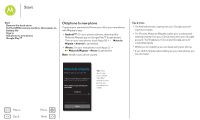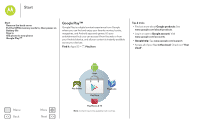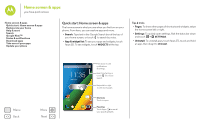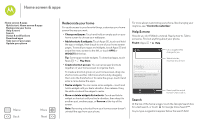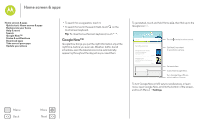Motorola Moto G 1st Gen Moto G 4G with LTE User Guide - Page 10
Redecorate your home, Help & more, Search
 |
View all Motorola Moto G 1st Gen manuals
Add to My Manuals
Save this manual to your list of manuals |
Page 10 highlights
Home screen & apps Home screen & apps Quick start: Home screen & apps Redecorate your home Help & more Search Status & notifications Download apps Take care of your apps Update your phone Menu Back More Next Redecorate your home For quick access to your favorite things, customize your home screen the way you want. • Change wallpaper: Touch and hold an empty spot on your home screen to choose your wallpaper. • Add shortcuts & widgets: Touch Apps , touch and hold the app or widget, then drag it to one of your home screen pages. To see all your apps and widgets, touch Apps and swipe the menu screen to the left, or touch APPS or WIDGETS at the top. Tip: Some apps include widgets. To download apps, touch Apps > Play Store. • Create shortcut groups: You can group app shortcuts together on your home screen to organize them. To create a shortcut group on your home screen, drag one shortcut onto another. Add more shortcuts by dragging them onto the first shortcut. To name the group, touch it and enter a name below the apps. • Resize widgets: You can resize some widgets-touch and hold a widget until you feel a vibration, then release. Drag the white circles at the edges to resize. • Move or delete widgets & shortcuts: Touch and hold a widget or shortcut until you feel a vibration, then drag it to another spot, another page, or Remove at the top of the screen. Note: Removing a shortcut from your home screen doesn't uninstall the app from your phone. For more about customizing your phone, like changing your ringtone, see "Control & customize". Help & more How do you do it? Watch a tutorial. Read a how-to. Talk to someone. Find out anything about your phone. Find it: Apps > Help Help Help Search device help Search help topics, FAQs, and more-or contact a support representative. Let us suggest a few changes for you. Watch tutorials, read how-to's, & more. Need a real-live, actual Chat Call human? Chat or call us. Search At the top of the home screen, touch the Google Search box for a text search, or touch for Google Voice Search™. As you type, suggestions appear below the search field: