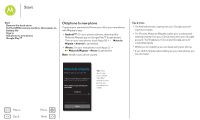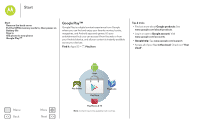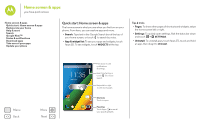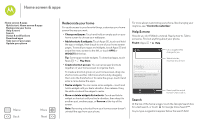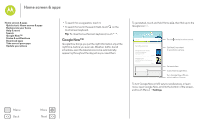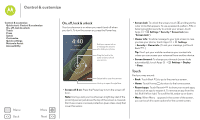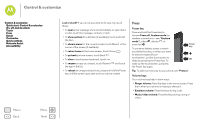Motorola Moto G 1st Gen Moto G 4G with LTE User Guide - Page 12
Status & notifications, Download apps - price
 |
View all Motorola Moto G 1st Gen manuals
Add to My Manuals
Save this manual to your list of manuals |
Page 12 highlights
Home screen & apps Home screen & apps Quick start: Home screen & apps Redecorate your home Help & more Search Google Now™ Status & notifications Download apps Take care of your apps Update your phone Menu Back More Next Status & notifications At the top of the screen, icons on the left notify you about new messages or events. If you don't know what an icon means, flick the status bar down for details. 4:00 4:00 WED, DECEMBER 18 312-555-1234 1 new message 3:28 PM 3 new messages Yahoo! 10:49 AM Protect your phone 12/17/13 Touch to enable lost phone features 38° - Scattered Clouds 4:00 PM 5 Cards Flick down to see settings & notifications. Clear your notifications. Tip: To clear just one, flick it to the left or right. Tip: To quickly change common settings, touch in the upper right (or flick the status bar down with two fingers instead of one). For more, see "Quick settings". Icons on the right tell you about phone status: network strength / Wi-Fi in range/connected / Bluetooth® on (clear)/connected (solid) GPS active airplane mode / battery charging/full silent vibrate alarm set warning Note: Apps you download on Google Play™ Store might show other icons in the status bar to alert you to specific events. Download apps Google Play™ Get music, movies, books, apps, games, and more. Find it: Apps > Play Store • Find: To search, touch in the top right. • Download: To download an app you found, touch it to open details and then touch Install, or the price. • Share: To share an app you found, touch it to open details and then touch Menu > Share. • Reinstall: To show or reinstall apps you downloaded from Play Store, touch Menu > My Apps.