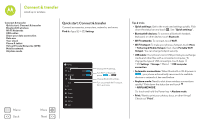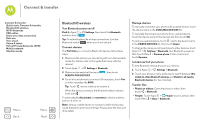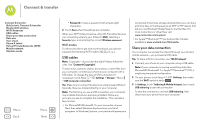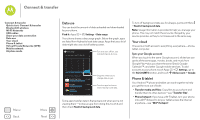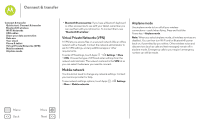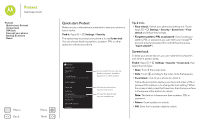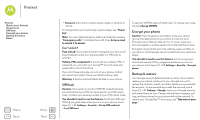Motorola Moto G 1st Gen Moto G 4G with LTE User Guide - Page 49
Turn Wi-Fi power on/off, Connect to networks, Manage networks, Wi-Fi hotspot
 |
View all Motorola Moto G 1st Gen manuals
Add to My Manuals
Save this manual to your list of manuals |
Page 49 highlights
Connect & transfer Connect & transfer Quick start: Connect & transfer Bluetooth® wireless Wi-Fi Networks USB cables Share your data connection Data use Your cloud Phone & tablet Virtual Private Networks (VPN) Mobile network Airplane mode Menu Back More Next Wi-Fi Networks Turn Wi-Fi power on/off Find it: Apps > Settings, then touch the Wi-Fi switch to turn it ON Note: To extend battery life, turn the Wi-Fi switch OFF when you're not using it. Connect to networks To find networks in your range: 1 Touch Apps > Settings > Wi-Fi. Tip: To show your phone's MAC address and Wi-Fi settings, touch Menu > Advanced. 2 Make sure the switch at the top is ON , then touch Menu > SCAN. 3 Touch a found network to connect it (if necessary, enter Network SSID, Security, and Wireless password, and touch Connect). When your phone connects, the Wi-Fi status indicator appears in the status bar. Note: If you see a question mark in the Wi-Fi status indicator , flick the status bar down, touch the network, and enter the network's password. Tip: When Wi-Fi power is on, your phone automatically reconnects to available networks it has used before. Manage networks To remove a network, touch it in the list, then touch Forget. To manage your networks, touch Apps > Settings > Wi-Fi, turn Wi-Fi power on, then touch Menu > Manage Networks. Wi-Fi hotspot Your can make your phone a Wi-Fi hotspot to provide portable, convenient internet access to other Wi-Fi enabled devices. Note: Keep it secure. To protect your phone and hotspot from unauthorized access, it is strongly recommended that you set up hotspot security (WPA2 is the most secure), including password. Find it: Apps > Settings > More> Tethering & portable hotspot and check Portable Wi-Fi hotspot 1 Your phone turns off Wi-Fi power and uses the mobile network for internet access. Touch Set up Wi-Fi Hotspot to set up security: • Network SSID: Enter a unique name for your hotspot. • Security: Select the type of security you want: Open or WPA2. For WPA2, enter a unique password that others will need to access your Wi-Fi hotspot. Note: WPA2 is recommended by IEEE. • Hotspot frequency band: If you notice interference after your hotspot has been active for a while, try different channels.