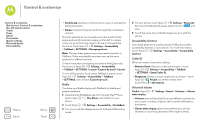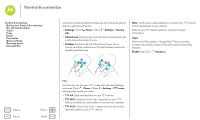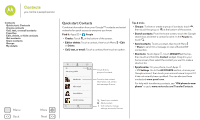Motorola Moto G 1st Gen Moto G 4G with LTE User Guide - Page 23
Phone, Settings, Hearing, TTY mode, TTY full, TTY HCO, TTY VCO, Play Store
 |
View all Motorola Moto G 1st Gen manuals
Add to My Manuals
Save this manual to your list of manuals |
Page 23 highlights
Control & customize Control & customize Quick start: Control & customize On, off, lock & unlock Touch Press Speak Customize Quick settings Motorola Assist Accessibility consult your hearing health professional, who should be able to help you get the best results. • Settings: Touch Phone > Menu > Settings > Hearing aids. • Call volume: During a call, press the side volume keys to set a call volume that works for you. • Position: During a call, hold the phone to your ear as normal, and then rotate/move it to get the best position for speaking and listening. Note: You'll need a cable/adapter to connect your TTY device to the headset jack on your phone. Refer to your TTY device guide for mode and usage information. Apps Want more? No problem. Google Play™ Store provides access to thousands of apps, many with useful accessibility features. Find it: Apps > Play Store Menu Back More Next TTY You can use your phone in TTY mode with standard teletype machines. Touch Phone > Menu > Settings > TTY mode and select the mode you need: • TTY full: Type and read text on your TTY device. • TTY HCO: Hearing-Carry-Over-type text on your TTY device and listen to voice replies on your phone's speaker. • TTY VCO: Voice-Carry-Over-speak into your phone and read text replies on your TTY device.