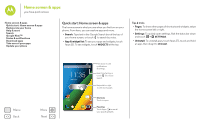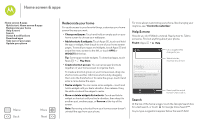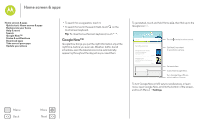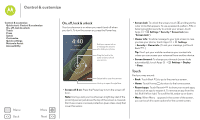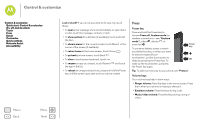Motorola Moto G 1st Gen Moto G 4G with LTE User Guide - Page 14
Take care of your apps, Update your phone
 |
View all Motorola Moto G 1st Gen manuals
Add to My Manuals
Save this manual to your list of manuals |
Page 14 highlights
Home screen & apps Home screen & apps Quick start: Home screen & apps Redecorate your home Help & more Search Google Now™ Status & notifications Download apps Take care of your apps Update your phone Menu Back More Next Take care of your apps From your home screen touch Apps , then swipe left to scroll through apps. To close the apps screen, touch Home or Back . • Uninstall apps: Touch Apps > Settings > Apps. Swipe left to ALL, touch an app, then touch Disable or Uninstall in the top right (if available). Disable removes the app from your menu-to Enable it, reopen this window and touch Enable (disabled apps are at the bottom of the list). If an app locks up your phone as soon as you turn it on, restart in Safe Mode: Turn off your phone, then turn it back on-when you see the "Motorola" logo during power-up, press and hold both volume keys until you see the home screen, with Safe Mode in the lower left. Then, try removing the app. • Reinstall apps: To reinstall apps from Google Play Store, touch Apps > Play Store > Menu > My apps. The apps you downloaded are listed and available for download. • Share, show, or clear app details: Touch Apps > Settings > Apps. A bar at the bottom tells you how much app storage space you have left. Swipe left or right to see the list of DOWNLOADED, RUNNING, or ALL apps, then touch an app in the list to show its details and storage usage. You can touch Clear data, Clear cache, or other options. Tip: To quickly show these app details from your app screen: Touch and hold an app, then drag it to App info. • Show app data usage: To show which apps are using the most data, touch Apps > Settings > Data usage. For more, see "Data use". Update your phone Use your phone or computer to check, download, and install phone software updates: • Using your phone: If your phone notifies you about an update, follow the instructions to download and install it. To manually check for updates, touch Apps > Settings > About phone > System updates. Your phone downloads updates over your Wi-Fi connection (if available) or mobile network. We recommend that you download updates over a Wi-Fi connection. Remember, these updates can be quite large (25MB or more) and may not be available in all countries. If the mobile network updates are not available in your country, update using a computer. • Using your computer: On your computer, go to www.motorola.com/update.