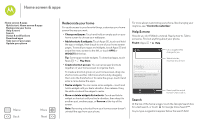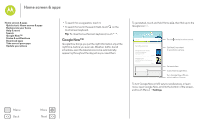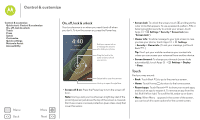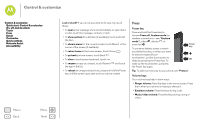Motorola Moto G 1st Gen Moto G 4G with LTE User Guide - Page 15
Motorola Assist
 |
View all Motorola Moto G 1st Gen manuals
Add to My Manuals
Save this manual to your list of manuals |
Page 15 highlights
Control & customize how it acts & looks Control & customize Quick start: Control & customize On, off, lock & unlock Touch Press Speak Customize Quick settings Motorola Assist Accessibility Menu Back More Next Quick start: Control & customize Take control of your phone: • Add shortcuts: Touch Apps , touch and hold an app or widget, then drag it to your home screen. • Choose widgets: To put widgets like a clock, interactive calendar, and more on your home screen, touch Apps > WIDGETS (at the top). • Customize: Change Wi-Fi, brightness, and more-flick the status bar down and touch . Touch for more settings. 11:35 11:35 WED, JULY 16 THU 7:00 AM Google Play Store Touch a widget to modify it. Touch & hold to move it, remove it, & more. Touch & hold an empty spot to change wallpaper. Touch a shortcut to open. Touch & hold to move or delete. Drag shortcuts on top of each other to make a group. Tips & tricks • Touch: Choose an icon or option. • Touch and hold: Open options for items in lists. • Drag: Move items on the home screen. • Flick: Quickly open or delete items. • Swipe: Scroll through lists or between screens. • Pinch or double-tap: Zoom in and out on websites, photos, and maps. • Twist: Twist a map with two fingers to rotate it, and pull two fingers down to tilt it. • Speak: Touch in a search window, or on a touchscreen keyboard. • Uninstall: To uninstall apps, touch Apps , touch and hold an app, then drag it to Uninstall. • Ringtone for a contact: To set a personal ringtone for a contact, touch People, touch the contact, then touch Menu > Set ringtone. • Quick settings: To change Wi-Fi, Bluetooth, Brightness, Airplane mode, and other settings, flick the status bar down and touch . For even more settings, touch SETTINGS. • Home screen: For more about changing your home screen, see "Redecorate your home".