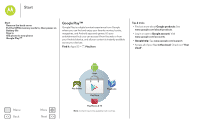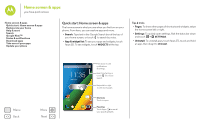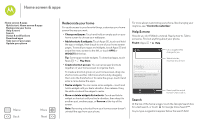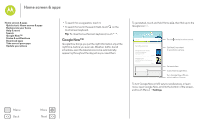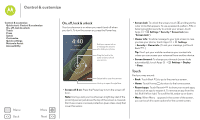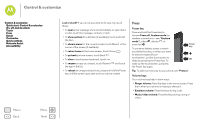Motorola Moto G 1st Gen Moto G 4G with LTE User Guide - Page 13
Use a computer, Enjoy music, books & movies, Play Music, Play Books, Play Movies & TV, Get
 |
View all Motorola Moto G 1st Gen manuals
Add to My Manuals
Save this manual to your list of manuals |
Page 13 highlights
Home screen & apps Home screen & apps Quick start: Home screen & apps Redecorate your home Help & more Search Google Now™ Status & notifications Download apps Take care of your apps Update your phone Menu Back More Next • Use a computer: To find and manage apps from any computer, go to http://play.google.com using your Google account and password. There, you can browse apps on the big screen, manage your apps across multiple devices (like a phone and tablet), and even set new apps to download to your devices. • Enjoy music, books & movies: You can also use Google Play Store to access the "Play Music", "Play Books", and "Play Movies & TV" apps. • Get help: To get help and more, touch Menu in the top right. Apps from the web You can get apps from online app stores using your browser. Tip: Choose your apps and updates carefully, as some may impact your phone's performance-see "Choose carefully". Note: When installing an app, make sure you read the alerts that tell you what information the app will access. If you don't want the app to have access to this information, cancel the installation. To let your phone install apps that are not on Google Play, touch Apps > Settings > Security and check Unknown sources. To download files from your browser, see "Downloads". Choose carefully Apps are great. There's something for everyone. Play, communicate, work, or have fun. But remember, choose your apps carefully. Here are a few tips: • To help prevent spyware, phishing, or viruses from affecting your phone or privacy, use apps from trusted sites, like Google Play Store. • In Google Play Store, check the app's ratings and comments before installing. • If you doubt the safety of an app, don't install it. • Like all apps, downloaded apps will use up memory, data, battery, and processing power-some more than others. For example, a simple battery level widget will use less than a streaming music player app. After installing an app, if you're not happy with how much memory, data, battery or processing power it's using, uninstall it. You can always install it again later. • Just like web browsing, you may want to monitor children's access to apps to help prevent exposure to inappropriate content. • Certain apps may not provide completely accurate information. Take care, especially when it comes to personal health.