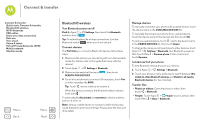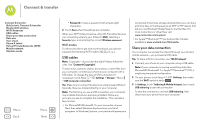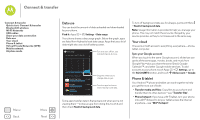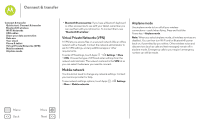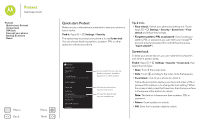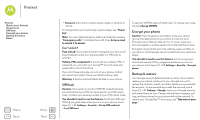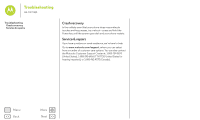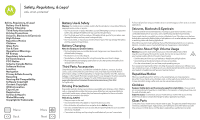Motorola Moto G 1st Gen Moto G 4G with LTE User Guide - Page 53
Protect - phone case
 |
View all Motorola Moto G 1st Gen manuals
Add to My Manuals
Save this manual to your list of manuals |
Page 53 highlights
Protect help keep it safe Protect Quick start: Protect Screen lock SIM lock Encrypt your phone Backup & restore Reset Menu Back More Next Quick start: Protect Make sure your information is protected in case your phone is lost or stolen. Find it: Apps > Settings > Security The easiest way to protect your phone is to use Screen lock. You can choose facial recognition, a pattern, PIN, or other options to unlock your phone. Security SCREEN SECURITY Screen lock Slide Trusted Devices Useful when your lock type is not Slide or None Enable widgets Owner info ENCRYPTION Encrypt phone Require a numeric PIN or password to decrypt your phone each time you power it on SIM CARD LOCK Set up SIM card lock PASSWORDS For a screen lock, you can use facial recognition, a pattern, password, or other options. Add some info to show on your lock screen. Encrypt the data stored on your smartphone. Tips & tricks • Face unlock: Unlock your phone by looking at it. Touch Apps > Settings > Security > Screen lock > Face Unlock and follow the prompts. • Forgotten pattern, PIN, or password: If you forget your pattern, PIN, or password, you can enter your Google™ account email and password to unlock the phone (see "Can't unlock?"). Screen lock To keep your phone secure, you can make the touchscreen lock when it goes to sleep. Find it: Apps > Settings > Security > Screen lock, then select the lock type: • None: Turn off the screen lock. • Slide: Touch and drag to the outer circle that appears. • Face Unlock: Look at your phone to unlock it. Follow the prompts to capture your face and enter a PIN or password (for backup or to change the lock setting). When the screen is dark, press the Power key, then frame your face in the square at the bottom to unlock. Note: This feature is less secure than a pattern, PIN, or password. • Pattern: Draw a pattern to unlock. • PIN: Enter four to sixteen digits to unlock.