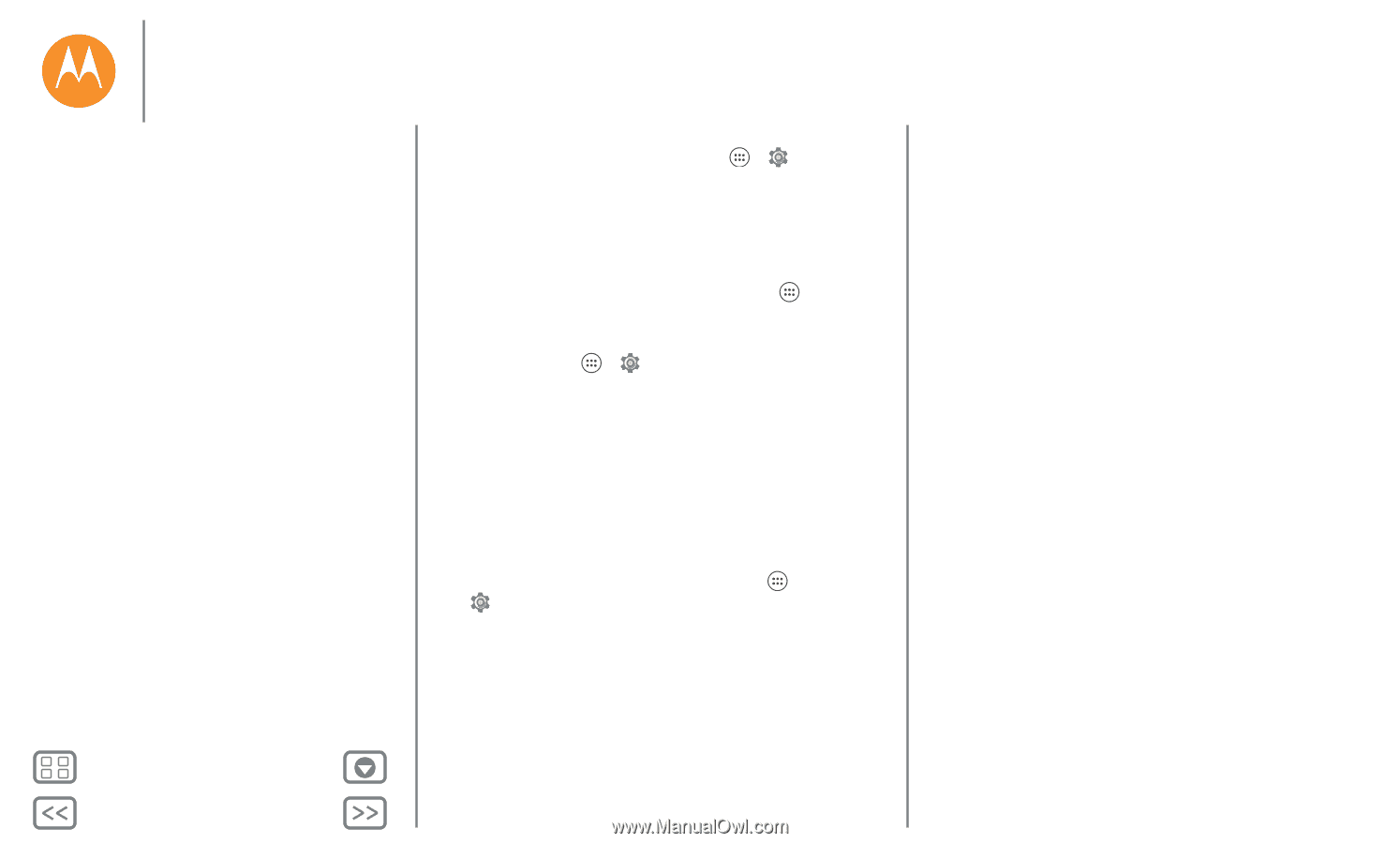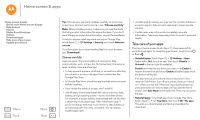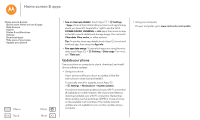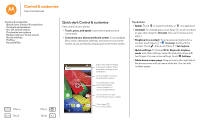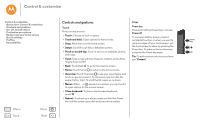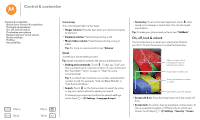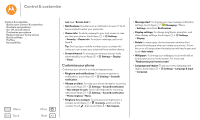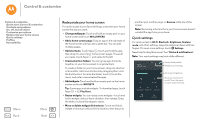Motorola Moto G 2nd Gen Moto G 2nd Gen User Guide - Page 16
Update your phone, Settings, DOWNLOADED, RUNNING, Clear data, Clear cache, App info, Data usage - manual
 |
View all Motorola Moto G 2nd Gen manuals
Add to My Manuals
Save this manual to your list of manuals |
Page 16 highlights
Home screen & apps Home screen & apps Quick start: Home screen & apps Help & more Search Status & notifications Volume Download apps Take care of your apps Update your phone Menu Back More Next • See or clear app details: Touch Apps > Settings > Apps. A bar at the bottom tells you how much app storage space you have left. Swipe left or right to see the list of DOWNLOADED, RUNNING, or ALL apps, then touch an app in the list to see its details and storage usage. You can touch Clear data, Clear cache, or other options. Tip: To quickly show app details, touch Apps , touch and hold and app, then drag it to App info. • See app data usage: To see which apps are using the most data, touch Apps > Settings > Data usage. For more, see "Data use". Update your phone Use your phone or computer to check, download, and install phone software updates: • Using your phone: If your phone notifies you about an update, follow the instructions to download and install it. To manually check for updates, touch Apps > Settings > About phone > System updates. Your phone downloads updates over your Wi-Fi connection (if available) or mobile network. We recommend that you download updates over a Wi-Fi connection. Remember, these updates can be quite large (25MB or more) and may not be available in all countries. If the mobile network updates are not available in your country, update using a computer. • Using your computer: On your computer, go to www.motorola.com/update.