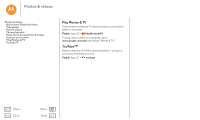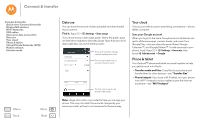Motorola Moto G 2nd Gen Moto G 2nd Gen User Guide - Page 51
Connect & transfer, Quick start: Connect & transfer, Virtual Private Networks VPN
 |
View all Motorola Moto G 2nd Gen manuals
Add to My Manuals
Save this manual to your list of manuals |
Page 51 highlights
Connect & transfer wired up or wireless Connect & transfer Quick start: Connect & transfer Bluetooth® wireless Wi-Fi Networks USB cables Share your data connection Data use Your cloud Phone & tablet Virtual Private Networks (VPN) Mobile network Airplane mode Quick start: Connect & transfer Connect accessories, computers, networks, and more. Find it: Apps > Settings Menu Back More Next Settings Wireles & networks Wi-Fi Bluetooth SIM cards Data usage More Device Display 11:35 Change Wi-Fi settings. Change Bluetooth settings. Tips & tricks • Quick settings: Get to the most used settings quickly. Swipe down the status bar with two fingers. See "Quick settings". • Bluetooth® devices: To connect a Bluetooth headset, keyboard, or other device, touch Bluetooth. • Wi-Fi networks: To connect, touch Wi-Fi. • Wi-Fi hotspot: To make your phone a hotspot, touch More > Tethering & portable hotspot, then check Portable Wi-Fi hotspot. You can change hotspot security. • USB cable: Your phone's micro USB port lets you exchange media and other files with a connected computer. To change the type of USB connection, touch Apps > Settings > Storage > Menu > USB computer connection. • Automatic connections: When Bluetooth or Wi-Fi power is on, your phone automatically reconnects to available devices or networks it has used before. • Airplane mode: Need to shut down wireless connections quickly? Swipe down the status bar with two fingers and touch Airplane Mode. • Print: Want to print your photos, docs, or other things? Check out "Print".