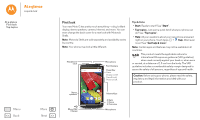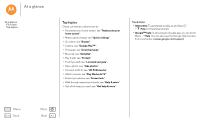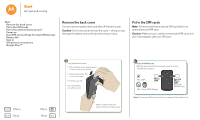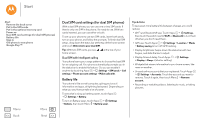Motorola Moto G 2nd Gen Moto G 2nd Gen User Guide - Page 6
Dual SIM card settings (for dual SIM phones), Battery life, Dual SIM with intelligent calling
 |
View all Motorola Moto G 2nd Gen manuals
Add to My Manuals
Save this manual to your list of manuals |
Page 6 highlights
Start Start Remove the back cover Put in the SIM cards Put in the optional memory card Power on Dual SIM card settings (for dual SIM phones) Battery life Sign in Old phone to new phone Google Play™ Menu Back More Next Dual SIM card settings (for dual SIM phones) With a dual SIM phone, you can use one or two SIM cards. If there's only one SIM in the phone, it's ready to use. With two cards inserted, you can use either or both. To set up your phone to use two SIM cards, insert both cards, turn on your phone, and follow the prompts. To finish dual SIM setup, drag down the status bar at the top of the home screen and touch Welcome to your dual SIM. Tip: With two SIM cards, you see home screen. at the top of your Dual SIM with intelligent calling Your phone learns your usage patterns to choose the best SIM for an outgoing call. Your phone automatically prompts you in the status bar to enable this feature. Or, you can enable it anytime by touching Apps > Settings > SIM cards > Call settings > Phone account settings > Make calls with. Battery life Your phone is like a small computer, giving you tons of information and apps, at lightning fast speed. Depending on what you use, that can take a lot of power. To see what's using up battery power, touch Apps > Settings > Battery. To turn on Battery saver, touch Apps > Settings > Battery, then touch Menu > Battery saver. Tips & tricks To save even more battery life between charges, you could reduce: • Wi-Fi and Bluetooth® use: Touch Apps > Settings, then touch the switch next to Wi-Fi or Bluetooth to turn them off when you don't need them. • GPS use: Touch Apps > Settings > Location > Mode > Battery saving to turn off GPS tracking. • Display brightness: Swipe down the status bar with two fingers, and slide the bar to adjust. • Display timeout delay: Touch Apps > Settings > Display > Sleep > (shorter setting). • Widgets that stream information to your home screen, like news or weather. • Unused online accounts that you registered: Touch Apps > Settings > Accounts. Touch the account you want to remove. Touch it again, then touch Menu > Remove account. • Recording or watching videos, listening to music, or taking pictures.